Spread Designer
To sort data
In the Spread Designer,
- Select the block of cells, a row, or column you want to sort.
-
From the Sheet menu, choose Sort or press the Sort button (
 ) on the Sheet toolbar.
The Sort Settings dialog box appears:
) on the Sheet toolbar.
The Sort Settings dialog box appears:
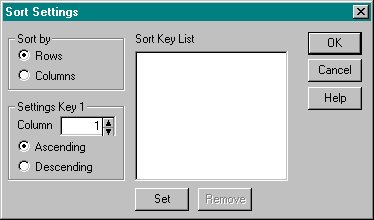
-
In the Sort Settings dialog box,
-
Specify whether to sort columns or rows by selecting the appropriate option button under Sort by.
Sorting by rows sorts the rows by the values in the designated rows. Sorting by columns sorts the columns by the values in the designated columns.
-
For each sort key desired,
- Specify the column or row number to sort by through setting the Column or Row spin box under Settings Key n, where n is the sort key number.
- Specify whether to sort in ascending or descending order by selecting the appropriate option button under Settings Key n box.
-
Choose the Set button.
The sort key appears in the Sort Key List.
- Choose the OK button.
-
Specify whether to sort columns or rows by selecting the appropriate option button under Sort by.





