Example
The following example displays a different picture for each button state for a two-state button.
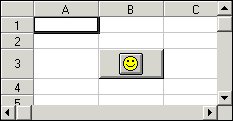
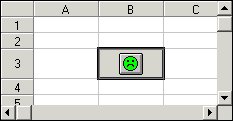
To access the file used in this sample, change the path in the code to the path for your product installation's \SAMPLES\FILES directory.
C++
void CmyWnd::MyFunc()
{
CPictureHolder pic;
// Specify a cell
m_Spread1.SetCol(2);
m_Spread1.SetRow(3);
// Define cell type as button
m_Spread1.SetCellType(7);
// Make button a two-state button
m_Spread1.SetTypeButtonType(1);
// Increase shadow size to accentuate the two-state
// button
m_Spread1.SetTypeButtonShadowSize(3);
// Provide picture for when button is up
// Convert hBitmap
pic.CreateFromBitmap(IDB_HAPPY);
m_Spread1.SetTypeButtonPicture(pic.GetPictureDispatch());
// Provide picture for when button is down
// Convert hBitmap
pic.CreateFromBitmap(IDB_SAD);
m_Spread1.SetTypeButtonPictureDown(pic.GetPictureDispatch());
// Change height of row to display the picture
m_Spread1.SetRowHeight(3,20);
}
Visual Basic
' Specify a cell
fpSpread1.Col = 2
fpSpread1.Row = 3
' Define cell type as button
fpSpread1.CellType = CellTypeButton
' Make button a two-state button
fpSpread1.TypeButtonType = TypeButtonTypeTwoState
' Increase shadow size to accentuate the two-state button
fpSpread1.TypeButtonShadowSize = 3
' Provide picture for when button is up
fpSpread1.TypeButtonPicture = LoadPicture("C:\Samples\Files\HAPPY.BMP")
' Provide picture for when button is down
fpSpread1.TypeButtonPictureDown = LoadPicture("C:\Samples\Files\SAD.BMP")
' Change height of row to display the picture
fpSpread1.RowHeight(3) = 20





