You can create a Chart control with the Chart Designer. In the Spread designer, select the chart icon, add a chart, right-click on the chart, and select the Chart Designer (or select a Chart control on the form and select the designer from the chart verb).
- Click on the PlotArea Collection drop-down button. If the YPlotArea is selected, click Remove. Then click Add and select the PiePlotArea.
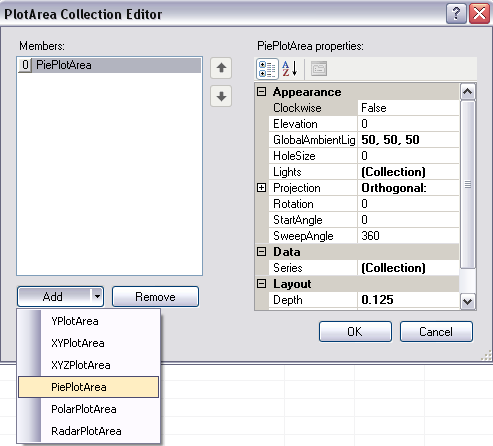
- Select the Series Collection drop-down button (under Data).
- Click the Add button in the Series Collection Editor. Then select the Values Collection drop-down button.
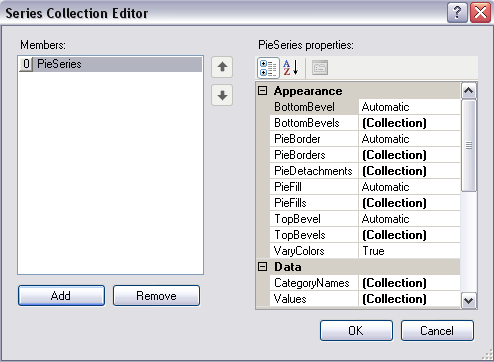
- Click the Add button and add multiple data values. Type a double value in the text area on the right side of the editor.
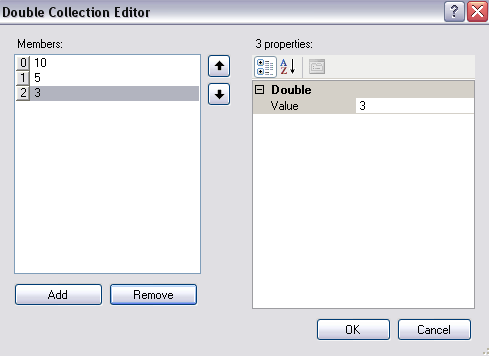
- Select OK on the three dialogs. Click Apply and OK to apply the designer changes to the control and close the designer. The LabelArea Collection editor can be used to change the text of the legend (from Bar to Pie, for example).
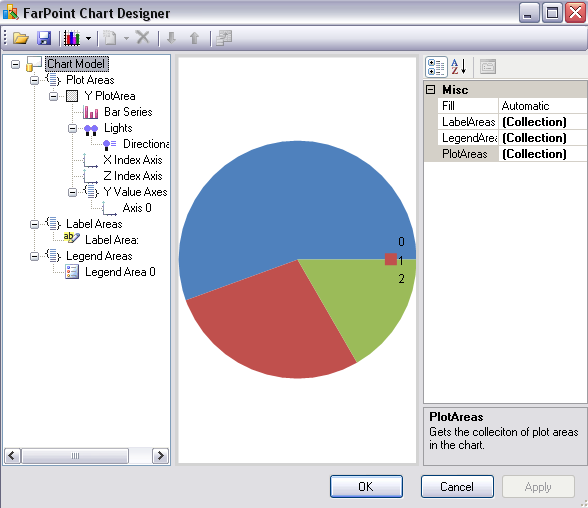
Return to the overview at Using the Chart Designer.





