A label cell is a cell that cannot be edited by the end user and serves as a label for other cells.
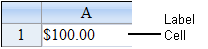
To create a cell that contains a label, follow this procedure.
For details on the properties and methods for this cell type, refer to the LabelCellType class in the Assembly Reference.
Return to the overview of graphical cell types at Working with Graphical Cell Types.
Using Code
- Define the label cell type by creating an instance of the LabelCellType class.
- Format and specify the text to appear as the label.
- Assign the label cell type to a cell.
Example
This example creates a label cell that displays a currency value.
| C# |  Copy Code Copy Code |
|---|---|
FarPoint.Web.Spread.LabelCellType lblcell = new FarPoint.Web.Spread.LabelCellType(); int i =100; string fstring = i.ToString("C"); lblcell.FormatString = fstring; FpSpread1.ActiveSheetView.Cells[0, 0].CellType = lblcell; FpSpread1.ActiveSheetView.Cells[0, 0].Text = fstring; |
|
| VB |  Copy Code Copy Code |
|---|---|
Dim lblcell As New FarPoint.Web.Spread.LabelCellType() Dim i As Integer = 100 Dim fstring As String = i.ToString("C") lblcell.FormatString = fstring FpSpread1.ActiveSheetView.Cells(0, 0).CellType = lblcell FpSpread1.ActiveSheetView.Cells(0, 0).Text = fstring |
|
Using the Spread Designer
- In the work area, select the cell or cells for which you want to set the cell type.
- Select the Home menu.
- Select the SetCellType icon under the CellType section.
- Select the cell type and any other cell properties.
- Select OK to close the dialog.
- Click Apply and Exit to close the Spread Designer.




