You can set the dimensions of a row or column, or a set of rows or columns in the Row Height or the Column Width dialog of the Spread Designer. To open the dialog, right-click on the selected row or column and choose the Rows (or Columns) > Height (or Width) menu item. The Row Height dialog or Column Width dialog appears, as shown in the figure. To change the setting, simply type a number and click OK.
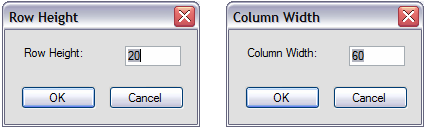
For more information on the options for row or column size, refer to Setting the Row Height or Column Width in the Developer’s Guide. For more details on how to do this in code, refer to the Height property in the Row class or the Width property in the Column class.
Return to Spread Designer Dialogs.





