You can resize the cell based on the length of the data in the cell. The size of the cell with the largest data is called the preferred size.
The SheetView GetPreferredCellSize method retrieves the preferred size of the specified cell.
This figure shows the result of the example code given below that resizes the column based on the text in the cells of that column.
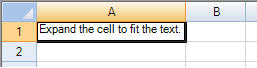
Some cell types ignore the size parameter while other cell types use the size parameter. For example, a single line text cell type ignores the size parameter while a word-wrapping multiple-line text cell type uses the size parameter's width property to determine line breaks. Basically, the size parameter's width (or height) is used in determining wrapping breaks for horizontal (or vertical) content. The sheet's GetPreferredRowHeight method passes the cell's current size to the cell renderer's GetPreferredSize methods and it assumes that you want multiple-line text cells to expand vertically using the cell's current width. For more information on how cell types display data, refer to Understanding How Cell Types Display Data.
Besides getting the height for a row with the GetPreferredRowHeight method, you can get a width for a column using the GetPreferredColumnWidth method.
For information on setting an entire row or column of cells based on the size of the data, refer to Resizing the Row or Column to Fit the Data.
Return to Customizing the Appearance of a Cell.
Using Code
Set the width of the cell to the value of the preferred size in order to show the entire contents of the cell.
Example
After setting the text in the contents, resize the column width of the cell to match the maximum size of the cell.
| C# |  Copy Code Copy Code |
|---|---|
System.Drawing.Size sz; fpSpread1.ActiveSheet.SetValue(0, 0, "Expand the cell to fit the text."); sz = fpSpread1.ActiveSheet.GetPreferredCellSize(0,0); fpSpread1.ActiveSheet.Columns[0].Width = sz.Width; MessageBox.Show("The width of the cell is " + sz.Width.ToString()); |
|
| VB |  Copy Code Copy Code |
|---|---|
Dim sz As System.Drawing.Size fpSpread1.ActiveSheet.SetValue(0, 0, "Expand the cell to fit the text.") sz = fpSpread1.ActiveSheet.GetPreferredCellSize(0, 0) fpSpread1.ActiveSheet.Columns(0).Width = sz.Width MessageBox.Show("The width of the editor is " & s.Width.ToString()) |
|




