You can set properties on an entire sheet of cells and those properties apply to the sheet.
Here is the context menu available to a selected sheet. Right-click on a selected sheet in the designer to bring up this menu.
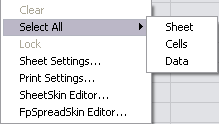
This context menu has the following items:
|
Context Menu Choice |
Description and Reference |
|---|---|
|
Clear |
Removes the contents of all the cells in the selected row but does not affect the header cells. |
|
Select All |
Allows you to select the entire sheet, all the cells in the data area, or all the cells with data. |
|
Lock |
You can lock a column of cells so that the user cannot edit them. Remember this applies the lock to the column, not the individual cells. |
|
Sheet Settings |
Allows you to edit the properties for the entire sheet. For more information, refer to Sheet Settings Dialog. |
|
Print Settings |
Allows you to edit the printing properties for the entire sheet. For more information, refer to Sheet Print Settings Dialog. |
|
SheetSkin Editor |
Runs the SheetSkin Editor to allow you to edit the look and feel (skin) of the entire sheet. For more information, refer to SheetSkin Editor. |
|
FpSpreadSkin Editor |
Runs the FpSheetSkin Editor to allow you to edit the look and feel (skin) of the entire control. For more information, refer to SpreadSkin Editor. |
For information on how to select a sheet, refer to Selecting a Sheet of Cells.
For information on other selectable items, return to Setting Properties in Spread Designer.





