You can use touch gestures to move columns.
Tap the column header to select it, then slide to the target location. Release to move the column.
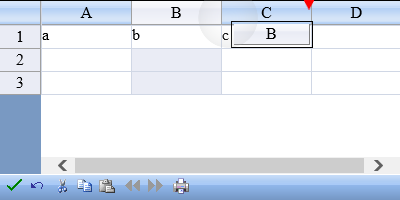
The following image displays the column after the move action has been completed.
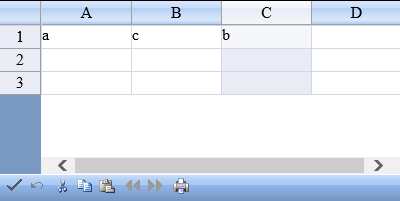
Select a column header range and then press and slide to move the range. Release to complete the action.
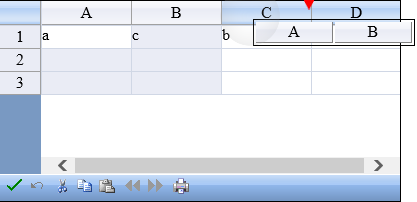
The AllowColumnMove property must be true to move columns.
Refer to Using Touch Support with Selections for more information on how to select a column or row.
Using Code
Set the AllowColumnMove property.
Example
This example code sets the AllowColumnMove property.
| C# |  Copy Code Copy Code |
|---|---|
| FpSpread1.ActiveSheetView.AllowColumnMove = true; | |
| VB |  Copy Code Copy Code |
|---|---|
| FpSpread1.ActiveSheetView.AllowColumnMove = True | |




