You can customize how the cell border appears when that cell is in focus using the Focus Indicator Editor of the Spread Designer. You can launch the Focus Indicator Editor from the Spread Designer by selecting the Focus Indicator icon from the Settings menu (Appearance Settings section).
The Focus Indicator Editor appears as shown in this figure.
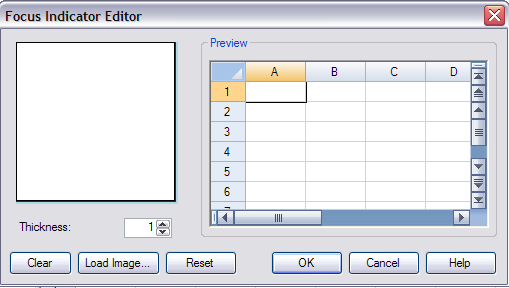
Select the color or image by clicking Load Image and selecting a graphics file. Then select the line thickness, which is in units of pixels. The box on the left shows the loaded image and the Preview area on the right shows the appearance of that focus indicator. To clear the image or reset the settings, click the appropriate button. When done click OK.
For more information on the options for row or column size, refer to Customizing the Focus Indicator in the Developer’s Guide. For more details on focus indicator renderer classes, refer to the various classes in the FarPoint.Win.Spread assembly.





