You can add or remove rows and columns from the sheet using the Spread Designer. Select a row or column on the spreadsheet to indicate where to insert the rows or columns, or select the rows and columns to remove. To open this dialog, right-click on the row or column, and select Insert to add rows or columns or Delete to remove rows or columns. The figure below shows each of the the dialogs that can be brought up. Type in the number to insert and click OK.
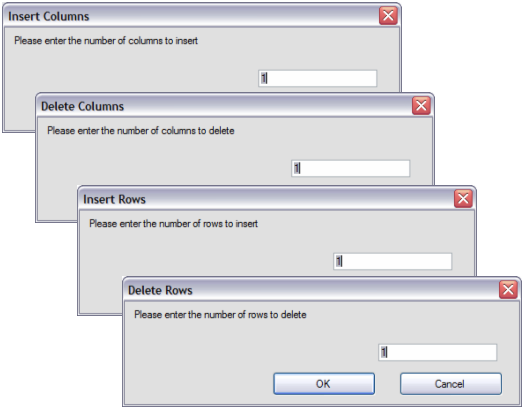
For more information on the addition or removal of rows or columns, refer to Adding a Row or Column and Removing a Row or Column in the Developer’s Guide. For more details on how to do this in code, refer to the various methods in the SheetView class or the DefaultSheetDataModel class.





