You can customize how the tab strip appears by using the TabStrip Editor of the Spread Designer. You can launch the TabStrip Editor from the Spread Designer by selecting the TabStrip icon from the Settings menu (Appearance section).
The TabStrip Editor is shown in the following figure. The TabStripPolicy has been set to Always in this image (default setting is As Needed).
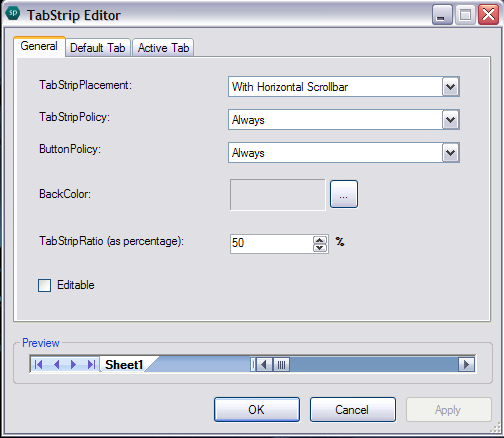
The TabStripPlacement option allows you to place the tab strip at the top, bottom, or with the horizontal scrollbar. The TabStripPolicy drop-down sets whether the sheet tabs are displayed all the time, when needed, or not at all. The TabStripRatio sets the width of the tab strip expressed as a percentage of the overall horizontal scroll bar width. You can also set the backcolor and set colors and fonts for the active or default tabs. When done click OK.
For more information on the options for row or column size, refer to Customizing the Focus Indicator in the Developer’s Guide. For more details on focus indicator renderer classes, refer to the various classes in the FarPoint.Win.Spread assembly.





