You can change the properties of a shape using the Spread Designer. You can use the Insert and Drawing Tools menu options or you can use the Shape Properties dialog. To open this dialog, select a shape and then right-click and select Properties from the context menu. The Shape Properties dialog appears, an example of which is shown here. In the example shown, an ellipse is drawn and the background color is changed to orange.
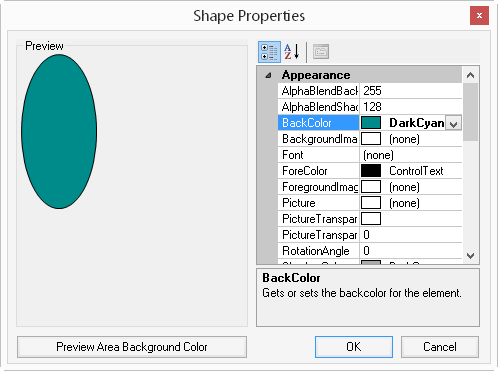
This list of properties is different from the list of properties for the cell that appears in Spread Designer. When you have a shape selected, do not use the list of properties in the main Spread Designer window. Make sure that you select Properties from the context menu with a shape selected.
The Shape Properties dialog allows you to further customize the shape once it is inserted in the drawing space. By displaying a preview of the shape and showing the list of properties, the Shape Properties dialog adjusts the preview as you change the properties in the list.
For more information on the menu that allows you to access this dialog, refer to the Insert Menu.
For more information on the properties for the TextShape object, refer to Customizing Text as a Shape.