You can create a context menu and add it to the ContextMenu property of the FpSpread component (which is inherited from the System.Windows.Forms.Control). The component automatically displays this menu of context-specific menu options when you right click on the component. A context menu is also known as a shortcut menu. For more information, refer to the Microsoft .NET documentation about context menu (or shortcut menu). The figure shows a context menu with two choices. The code for this is shown in the example.
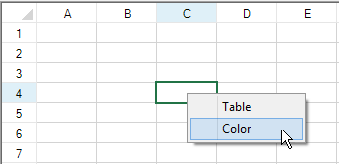
The scroll bars have, by default, a context menu of their own.
Add a context menu using the ContextMenu property and define the menu items. This example shows the code. At design time, you could also drop in a Context Menu from the Toolbox and look at the code generated by that to learn more.
Example
| C# |
Copy Code
|
|---|---|
ContextMenu custommenu = new ContextMenu(); custommenu.MenuItems.Add("&Table"); custommenu.MenuItems.Add("&Color", new EventHandler(ContextMenu_Color)); fpSpread1.ContextMenu = custommenu; private void ContextMenu_Color(object sender, System.EventArgs e) { MessageBox.Show("You chose color."); } |
|
| VB |
Copy Code
|
|---|---|
Dim custommenu As New ContextMenu custommenu.MenuItems.Add("&Table") custommenu.MenuItems.Add("&Color", New EventHandler(AddressOf ContextMenu_Color)) FpSpread1.ContextMenu = custommenu Private Sub ContextMenu_Color(ByVal sender As Object, ByVal e As System.EventArgs) MsgBox("You chose color.") End Sub |
|