Spread Windows Forms is a comprehensive spreadsheet component for Windows Forms applications that combines grid capabilities, spreadsheet functionality, and includes the ability to bind to data sources. A single Spread component supports many sheets, rows, and columns. Cross-sheet referencing allows calculations to make use of data and formulas on a variety of sheets. Spread Windows Forms uses dot notation for object-oriented coding in .NET.
The Spread component may be dropped on a Windows Form and customized for a range of applications. You can customize the appearance and the user interaction in a variety of ways. With a built-in Designer, you can quickly create a prototype or customize your finished design. With most of the Spread’s appearance and functionality based on underlying models, the advanced developer has complete control over the component. For details on the Spread Designer, refer to Spread Designer Guide.
Import and export capabilities provide another source of flexibility when developing and exchanging designs. Spread Windows Forms can handle data from comma-delimited text files as well as multiple spreadsheets from Microsoft Excel files. The contents of a sheet may be saved as a BIFF8 or text file compatible with Microsoft Excel or as a Spread XML file. For more information on exporting to (and importing from) a file, refer to the Import and Export Reference.
The following figure provides a conceptual overview of Spread Windows Forms.
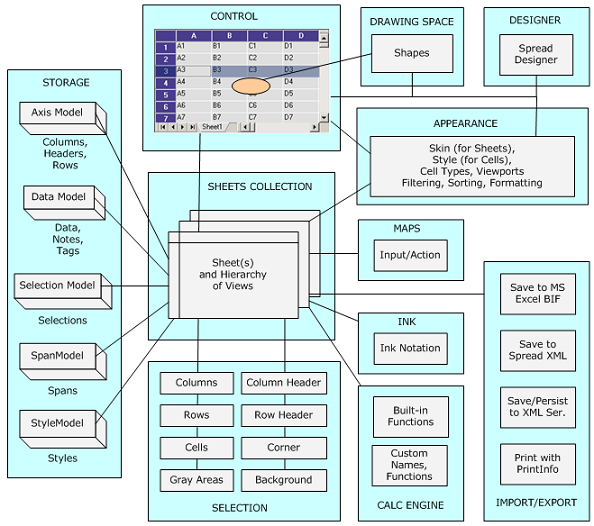
In Spread, you can use the default models or extend them through inheritance. For more information on models, refer to Underlying Models.
Styles for cells and skins for sheets provide ways to save customized appearances that can be applied to other groups of cells or an entire sheet. For more information on styles for cells, refer to Creating and Applying a Style for Cells. For more information on skins for sheets, refer to Creating a Custom Skin for a Sheet.
For more information about shapes, refer to Customizing Drawing.
For more information on the formulas and functions that can be entered in a cell, refer to the Managing Formulas in Cells.
For more information on the parts of the interface, refer to Understanding Parts of the Component.
For a list of many of the features, see Feature Overview.