You can add a specially formatted area at the top of the spreadsheet that includes either a title or a subtitle or both. An example is shown here of a spreadsheet that has a title and a subtitle.
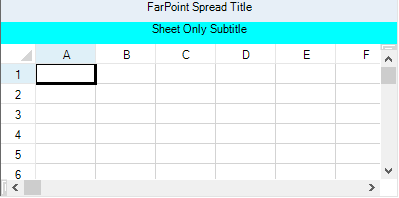
The title is set using the TitleInfo property at the FpSpread level. The subtitle is set using the TitleInfo property at the sheet level. So titles apply to the overall Spread component, while subtitles can be different for each sheet.
The API members that are involved include:
- TitleInfo Class and all members
- SheetView TitleInfo Property
- FpSpread TitleInfo Property
Using a Shortcut
Set the properties of the TitleInfo class.
Example
This example code sets and displays a title for the component and subtitle for the sheet.
| C# |
Copy Code
|
|---|---|
// Show the title for the entire spreadsheet component. FpSpread1.TitleInfo.Visible = true; FpSpread1.TitleInfo.Text = "FarPoint Spread Title"; FpSpread1.TitleInfo.HorizontalAlign = FarPoint.Win.Spread.CellHorizontalAlignment.Center; // Show the subtitle for the individual sheet. FpSpread1.Sheets[0].TitleInfo.Visible = true; FpSpread1.Sheets[0].TitleInfo.Text = "Sheet Only Subtitle"; FpSpread1.Sheets[0].TitleInfo.HorizontalAlign = FarPoint.Win.Spread.CellHorizontalAlignment.Center; FpSpread1.Sheets[0].TitleInfo.BackColor = System.Drawing.Color.Aqua; |
|
| VB |
Copy Code
|
|---|---|
' Show the title for the entire spreadsheet component. FpSpread1.TitleInfo.Visible = True FpSpread1.TitleInfo.Text = "FarPoint Spread Title" FpSpread1.TitleInfo.HorizontalAlign = FarPoint.Win.Spread.CellHorizontalAlignment.Center ' Show the subtitle for the individual sheet. FpSpread1.Sheets(0).TitleInfo.Visible = True FpSpread1.Sheets(0).TitleInfo.Text = "Sheet Only Subtitle" FpSpread1.Sheets(0).TitleInfo.HorizontalAlign = FarPoint.Win.Spread.CellHorizontalAlignment.Center FpSpread1.Sheets(0).TitleInfo.BackColor = System.Drawing.Color.Aqua |
|
Using the Spread Designer
-
From the Settings menu, select the Titles icon in the Spread Settings section.
-
Specify the text and whether to display the title and subtitle.
-
Select OK to close the dialog.
-
From the File menu choose Apply and Exit to apply your changes to the component and exit Spread Designer.