The tab strip allows the user to change sheets, add new sheets, or edit sheet names.
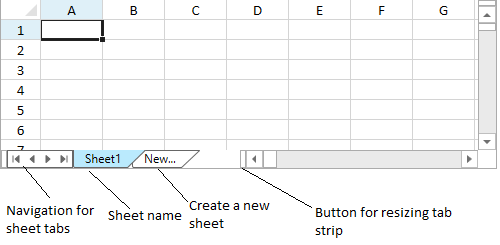
Click on the sheet name tab to select a sheet. You can click on the New tab to add a new sheet. You can also use the resize button to change the width of the tab strip bar.
You can double-click on the sheet name to edit it. You can stop editing by clicking out of the tab or by using the Esc or Enter key.
You can specify whether the user can edit names with the TabStripEditable property. The TabStripInsertTab property specifies whether the user is allowed to add new sheets with the New tab.
Using Code
The following example sets properties for the tab strip.
| CS |
Copy Code
|
|---|---|
| gcSpreadSheet1.TabStripEditable = true; gcSpreadSheet1.TabStripInsertTab = true; gcSpreadSheet1.TabStripVisibility = System.Windows.Visibility.Visible; gcSpreadSheet1.TabStripRatio = 60; gcSpreadSheet1.Invalidate(); |
|
| VB.NET |
Copy Code
|
|---|---|
| GcSpreadSheet1.TabStripEditable = True GcSpreadSheet1.TabStripInsertTab = True GcSpreadSheet1.TabStripVisibility = System.Windows.Visibility.Visible GcSpreadSheet1.TabStripRatio = 60 GcSpreadSheet1.Invalidate() |
|
See Also