A formula text box is displayed when editing or creating formulas at run time.
You can use the formula text box to change the cell or cell ranges referenced by the formula. Place the mouse pointer at any of the four corners of the formula text box and the mouse pointer changes to a double arrow. Click and drag to expand the selected cell range.
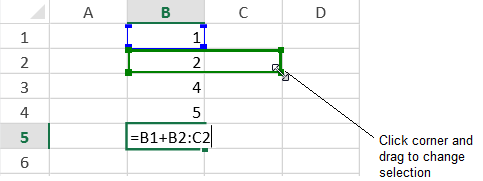
An animated border is displayed when using the mouse to select a cell range for a formula. For example, type "=SUM(" in a cell and then use the mouse to select a cell range.
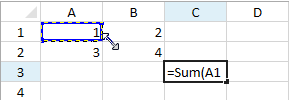
You can also use the formula text box to select a different cell or cell range. Place the mouse pointer on the border of the formula text box and use the cross shape pointer to click and drag the formula text box to a new location.
You can use the F4 key to change reference types. Select the reference that you want to change, then press F4 to switch between the reference types (switch between relative, absolute, and mixed references).
You can use the following shortcut keys to change the cell or cell range selection while entering formulas.
| Shortcut Key | Action |
|---|---|
| Shift+Left | SelectionLeft |
| Shift+Right | SelectionRight |
| Shift+Up | SelectionUp |
| Shift+Down | SelectionDown |
| Shift+Home | SelectionHome |
| Ctrl+Shift+Left | SelectionHome |
| Shift+End | SelectionEnd |
| Ctrl+Shift+Right | SelectionEnd |
| Shift+PageUp | SelectionPageUp |
| Shift+PageDown | SelectionPageDown |
| Ctrl+Shift+Up | SelectionTop |
| Ctrl+Shift+Down | SelectionBottom |
| Ctrl+Shift+Home | SelectionFirst |
| Ctrl+Shift+End | SelectionLast |
| Ctrl+Down | NavigationBottom |
| Down | NavigationDown |
| End | NavigationEnd |
| Ctrl+Right | NavigationEnd |
| Ctrl+Home | NavigationFirst |
| Home | NavigationHome |
| Ctrl+Left | NavigationHome |
| Ctrl+End | NavigationLast |
| Left | NavigationLeft |
| PageDown | NavigationPageDown |
| Ctrl+PageUp | NavigationPreviousSheet |
| Ctrl+PageDown | NavigationNextSheet |
| PageUp | NavigationPageUp |
| Right | NavigationRight |
| Ctrl+Up | NavigationTop |
| Up | NavigationUp |