You can create a cell span in the cell, row header, or column header area. You can also remove or clear cell spans.
The entire span is treated as an active cell when using the Tab key to move the active cell to the spanned cell. The active cell outline includes the entire span.
The following image displays a span in the cell and header areas:
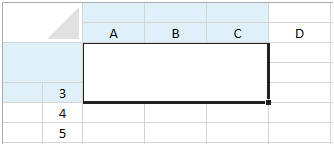
You can use the AddSpanCell, ClearSpanCells, or RemoveSpanCell method in code.
Using Code
The following example uses the AddSpanCell method to create a cell span.
| CS |
Copy Code
|
|---|---|
GrapeCity.Windows.SpreadSheet.Data.CellRange r; r = new GrapeCity.Windows.SpreadSheet.Data.CellRange(0, 0, 3, 3); gcSpreadSheet1.Sheets[0].AddSpanCell(r, GrapeCity.Windows.SpreadSheet.Data.SheetArea.Cells); gcSpreadSheet1.Sheets[0].RowHeader.ColumnCount = 2; gcSpreadSheet1.Sheets[0].ColumnHeader.RowCount = 2; GrapeCity.Windows.SpreadSheet.Data.CellRange r2; r2 = new GrapeCity.Windows.SpreadSheet.Data.CellRange(0, 0, 2, 2); gcSpreadSheet1.Sheets[0].AddSpanCell(r2, GrapeCity.Windows.SpreadSheet.Data.SheetArea.RowHeader); gcSpreadSheet1.Invalidate(); |
|
| VB.NET |
Copy Code
|
|---|---|
Dim r As GrapeCity.Windows.SpreadSheet.Data.CellRange r = New GrapeCity.Windows.SpreadSheet.Data.CellRange(0, 0, 3, 3) GcSpreadSheet1.Sheets(0).AddSpanCell(r, GrapeCity.Windows.SpreadSheet.Data.SheetArea.Cells) GcSpreadSheet1.Sheets(0).RowHeader.ColumnCount = 2 GcSpreadSheet1.Sheets(0).ColumnHeader.RowCount = 2 Dim r2 As GrapeCity.Windows.SpreadSheet.Data.CellRange r2 = New GrapeCity.Windows.SpreadSheet.Data.CellRange(0, 0, 2, 2) GcSpreadSheet1.Sheets(0).AddSpanCell(r2, GrapeCity.Windows.SpreadSheet.Data.SheetArea.RowHeader) GcSpreadSheet1.Invalidate() |
|
See Also