You can display data in a table in the control. The table has options to filter or sort the data.
You can use default styles for the table or create custom styles for the table or various sections of the table with the TableStyle class. The following image displays a default table style:
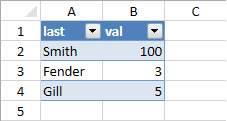
You can use a cell range or the DataSource property for the table data.
The row count for the table includes the header and footer rows. Tables support frozen rows and columns, sparklines, conditional formats, and cell spans. You can cut, copy, or paste the table data.
Tables can be exported to or imported from Excel-formatted files.
A cell can only exist in one table.
Using Code
The following example uses the AddTable method to add a table to the control.
| CS |
Copy Code
|
|---|---|
|
public class lname private void Window_Loaded(object sender, RoutedEventArgs e) lname[] arr = new lname[] { new lname("Smith", 100), new lname("Fender", 3), new lname("Gill", 5) }; |
|
| VB.NET |
Copy Code
|
|---|---|
|
Public Class lname Dim arr As lname() = New lname() {New lname("Smith", 100), New lname("Fender", 3), New lname("Gill", 5)} |
|