You can determine how the contents of a cell overflows into adjoining cells. If you allow cell contents to overflow:
- Left-aligned text in a cell overflows to the adjacent right cell.
- Right-aligned text in a cell overflows to the adjacent left cell.
- Centered text in a cell overflows to both the left and right adjacent cells.
Data only overflows if the adjacent cell is empty. Merged cells do not display the overflow.
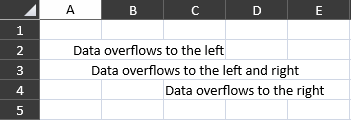
Set the CanCellOverflow property to true to allow the cell to overflow.
Using Code
This example allows overflow and sets the alignment.
| CS |
Copy Code |
|---|---|
gcSpreadSheet1.CanCellOverflow = true; gcSpreadSheet1.Sheets[0].Cells[1, 2].Value = "Data overflows to the left"; gcSpreadSheet1.Sheets[0].Cells[1, 2].HorizontalAlignment = GrapeCity.Xaml.SpreadSheet.Data.CellHorizontalAlignment.Right; gcSpreadSheet1.Sheets[0].Cells[2, 2].Value = "Data overflows to the left and right"; gcSpreadSheet1.Sheets[0].Cells[2, 2].HorizontalAlignment = GrapeCity.Xaml.SpreadSheet.Data.CellHorizontalAlignment.Center; gcSpreadSheet1.Sheets[0].Cells[3, 2].Value = "Data overflows to the right"; gcSpreadSheet1.Sheets[0].Cells[3, 2].HorizontalAlignment = GrapeCity.Xaml.SpreadSheet.Data.CellHorizontalAlignment.Left; | |
| VB |
Copy Code |
|---|---|
GcSpreadSheet1.CanCellOverflow = True GcSpreadSheet1.Sheets(0).Cells(1, 2).Value = "Data overflows to the left" GcSpreadSheet1.Sheets(0).Cells(1, 2).HorizontalAlignment = GrapeCity.Xaml.SpreadSheet.Data.CellHorizontalAlignment.Right GcSpreadSheet1.Sheets(0).Cells(2, 2).Value = "Data overflows to the left and right" GcSpreadSheet1.Sheets(0).Cells(2, 2).HorizontalAlignment = GrapeCity.Xaml.SpreadSheet.Data.CellHorizontalAlignment.Center GcSpreadSheet1.Sheets(0).Cells(3, 2).Value = "Data overflows to the right" GcSpreadSheet1.Sheets(0).Cells(3, 2).HorizontalAlignment = GrapeCity.Xaml.SpreadSheet.Data.CellHorizontalAlignment.Left | |
See Also