The chart below demonstrates a 100% Stacked Horizontal 3D Bar chart.
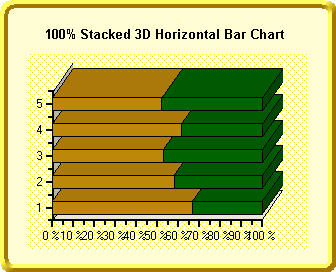
Set the Inverted property of the Area class equal to true. Setting Inverted to True will invert the Axes, to reverse the Minimum and Maximum values of the Axis, use the Reversed property. To create a 100% Stacked 3D Bar chart, set the following properties:
|
Controls the style of the chart. Set this property to Bar to create a standard line chart. | |
|
Controls whether a stacked ChartGroup is 100 percent of the chart. In this example, the Is100Percent property is set to True. | |
|
Determines the order in which the series entries of each ChartGroup appear in the legend. By setting this to False, the legend will be ordered by the default. If it is set to True, the order of the legend items will be reversed. In this sample, the LegendReversed property is set to False, however the Visible property is also set to False which means it will not be displayed at this time. | |
|
Determines whether figures drawn should be outlined in the PlotArea ForeColor. In this case, we set this property equal to True. By setting this property to True, each block of the 3D bars is outlined in the PlotArea ForeColor, adding indications of data values and perspective. If this property is set to False, each block is drawn with pure color and without an outline. | |
|
Determines whether the chart should stack the data. Set the Stacked property to True. | |
|
Determines whether 3D effects are used for charting the data in the ChartGroup. In this example, this property will be set to True. | |
|
Determines whether the ChartGroup is visible. Set this property to True so that the chart data will be displayed in the plot area of the chart. |
Send comments about this topic to ComponentOne. Copyright © ComponentOne LLC. All rights reserved. |