When you install ComponentOne Studio for .NET 2.0, the Create a ComponentOne Visual Studio 2005 Toolbox Tab checkbox is checked, by default, in the installation wizard. When you open Visual Studio 2005, you will notice a ComponentOne Studio for .NET 2.0 tab containing the ComponentOne controls has automatically been added to the Toolbox.
If you decide to uncheck the Create a ComponentOne Visual Studio 2005 Toolbox Tab checkbox during installation, you can manually add ComponentOne controls to the Toolbox at a later time.
ComponentOne Chart for .NET 2.0 provides the following controls:
· C1Chart
· C1Chart3D
To use C1Chart, add these controls to the form or add a reference to the C1.Win.C1Chart assembly in your project.
Manually Adding C1Chart to the Toolbox
When you install C1Chart, the following C1Chart components will appear in the Visual Studio Toolbox customization dialog box:
· C1Chart
· C1Chart3D
To manually add the C1Chart controls to the Visual Studio Toolbox:
1. Open the Visual Studio IDE (Microsoft Development Environment). Make sure the Toolbox is visible (select Toolbox in the View menu if necessary) and right-click it to open the context menu.
2. To make C1Chart component appear on its own tab in the Toolbox, select Add Tab from the context menu and type in the tab name, C1Chart, for example.
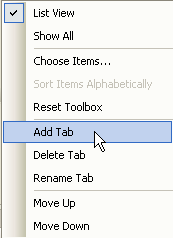
3. Right-click the tab where the component is to appear and select Choose Items from the context menu.
The Choose Toolbox Items dialog box opens.
4. In the dialog box, select the .NET Framework Components tab. Sort the list by Namespace (click the Namespace column header) and check the check boxes for all components belonging to namespace C1.Win.C1Chart. Note that there may be more than one component for each namespace.
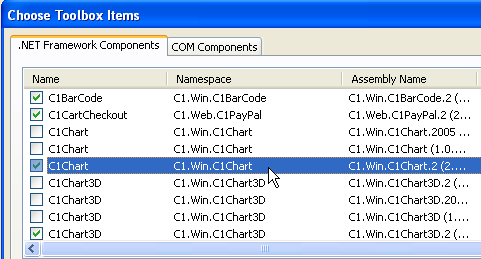
Adding C1Chart to the Form
To add C1Chart to a form:
1. Add the C1Chart control to the Visual Studio Toolbox.
2. Double-click the control or drag it onto your form.
Adding a Reference to the Assembly
To add a reference to the C1Chart assembly:
1. Select the Add Reference option from the Project menu of your project.
2. Select the ComponentOne C1Chart assembly from the list on the .NET tab or browse to find the C1.Win.C1Chart.2.dll file and click OK.
3. Double-click the form caption area to open the code window. At the top of the file, add the following Imports statements (using in C#; uses in Delphi):
Imports C1.Win.C1Chart
Note: This makes the objects defined in the C1Chart assembly visible to the project. See Namespaces for more information.
Send comments about this topic to ComponentOne. Copyright © ComponentOne LLC. All rights reserved. |