The chart below demonstrates a Sliced Pie chart.
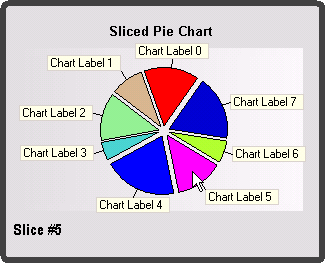
A slice of a Pie chart can be emphasized by exploding it, which extrudes the slice from the rest of the pie. To create a Sliced Pie chart, use the same settings as the standard pie chart:
|
Controls the style of the chart. Set this property to Pie to create a standard line chart. | |
|
Determines the order in which the series entries of each ChartGroup appear in the legend. By setting this to False, the legend will be ordered by the default. If it is set to True, the order of the legend items will be reversed. In this sample, the LegendReversed property is set to False, however the Visible property is also set to False which means it will not be displayed at this time. | |
|
Determines whether figures drawn should be outlined in the PlotArea ForeColor. In this case, we set this property equal to True. By setting this property to True, each slice outlined in the PlotArea ForeColor. If this property is set to False, each slice is drawn with pure color and without an outline. | |
|
Determines whether the chart should stack the data. Set the Stacked property to False. | |
|
Determines whether 3D effects are used for charting the data in the ChartGroup. In this example, this property will be set to False. | |
|
Determines whether the ChartGroup is visible. Set this property to True so that the chart data will be displayed in the plot area of the chart. |
In addition to these property settings, use the Offset property of the series to set the exploded slice’s offset from the center of the pie. The offset is measured as a percentage of the radius of the pie. You can set this by code, see Special Pie Chart Properties for more details or you can set this using the ChartDataSeries Collection Editor. To open this collection editor, select the ellipses button next to the SeriesList property.
![]()
Select the Offset property and set the offset number to the desired space needed.
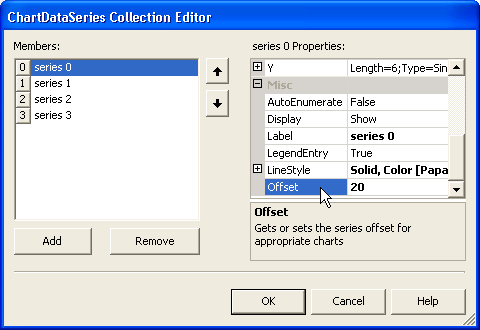
Send comments about this topic to ComponentOne. Copyright © ComponentOne LLC. All rights reserved. |