To restrict editing in specific columns, set the Locked property to True. This property can be set either in the designer or in code.
In the Designer
1. Open the TrueDBGrid Designer. For information on how to access the TrueDBGrid Designer, see Accessing the TrueDBGrid Designer.
2. In the designer, select the Last column by clicking it in the right pane.
![]()
The column can also be selected by choosing Last from the drop-down list in the toolbar.
![]()
3. Click the Display Column tab in the left pane.
4. Locate the Locked property and set it to True.
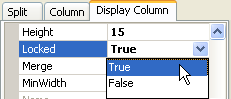
5. Click OK to close the designer.
In Code
Add the following code to the Form_Load event to lock the Last column.
Me.C1TrueDBGrid1.Splits(0).DisplayColumns("Last").Locked = True
· C#
this.c1TrueDBGrid1.Splits[0].DisplayColumns["Last"].Locked = true;
· Delphi
Self.C1TrueDBGrid1.Splits[0].DisplayColumns['Last'].Locked := True;
This topic illustrates the following:
The cells in the Last column cannot be edited, but other columns can be edited.
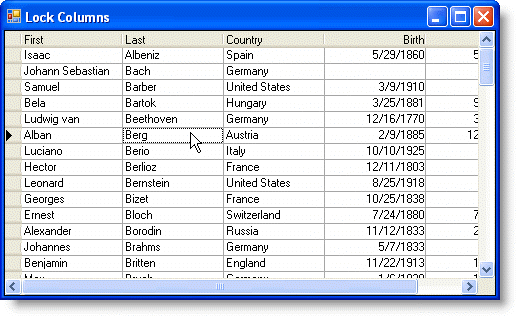
|
Send comments about this topic to ComponentOne. Copyright © ComponentOne LLC. All rights reserved. |