In this tutorial, you will learn how to implement drag-and-drop functionality in C1TrueDBGrid. Begin by setting up the C1TrueDBGrid controls:
1. Start a new .NET project
2. Place two True DBGrid controls (C1TrueDBGrid1, C1TrueDBGrid2) onto the form. Also add three labels onto the form and arrange them to look like the picture below.
3. In the TrueDBGrid Tasks menu for C1TrueDBGrid1, locate the Choose Data Source drop-down and select Add Project Data Source. In the adapter’s Data Source Configuration Wizard, either select a connection to TDBGDemo.mdb or create a new connection to this database. On the Choose your database objects page of the wizard, select all fields in the Customers table and type "DsCustomers" into the DataSet name box, and then finish out the wizard.
4. In the TrueDBGrid Tasks menu for C1TrueDBGrid2, locate the Choose Data Source drop-down and select Add Project Data Source. In the adapter’s Data Source Configuration Wizard, either select a connection to TDBGDemo.mdb or create a new connection to this database. On the Choose your database objects page of the wizard, select all fields in the CallList table and type "DsCallList" into the DataSet name box, and then finish out the wizard.
5. In the general section of the form, add the following declarations:
Dim _ptStartDrag As Point
Dim _dragRow As Long
· C#
Point _ptStartDrag;
long _dragRow;
· Delphi
FDragRow: LongInt;
FptStartDrag: Point;
6. Visual Studio adds the following code to the Load event of Form1 to fill the new datasets:
Me.CallListTableAdapter.Fill(Me.DsCallList.CallList)
Me.CustomersTableAdapter.Fill(Me.DsCustomers.Customers)
· C#
this.CallListTableAdapter.Fill(this.DsCallList.CallList);
this.CustomersTableAdapter.Fill(this.DsCustomers.Customers);
· Delphi
Self.CallListTableAdapter.Fill(Self.DsCallList.CallList);
Self.CustomersTableAdapter.Fill(Self.DsCustomers.Customers);
7. For the first grid (C1TrueDBGrid1) set the AllowDrag property to True. While, for the second grid, set the AllowDrop property to True.
8. Right-click on C1TrueDBGrid1 and select Retrieve Fields. Do the same with the other grid.
9. Open up the C1TrueDBGrid Designer for C1TrueDBGrid1 by clicking on the ellipsis button next to the Columns property for the True DBGrid in the Properties window.
10. Remove all of the columns from the grid except LastName, FirstName, Company, and Phone by clicking the Delete selected columns button. Enter the C1TrueDBGrid Designer for the other grid and remove all of its columns except Customer, Phone, and CallDate.
11. In the Properties window set the MarqueeStyle for C1TrueDBGrid1 to SolidCellBorder. In the C1TrueDBGrid Designer set Column 3’s (Phone) NumberFormat property to “(###)###-####”. Open up the C1TrueDBGrid Designer for the second grid and set its Column 2’s NumberFormat property to “(###)###-####”. The grid should now look like the following:
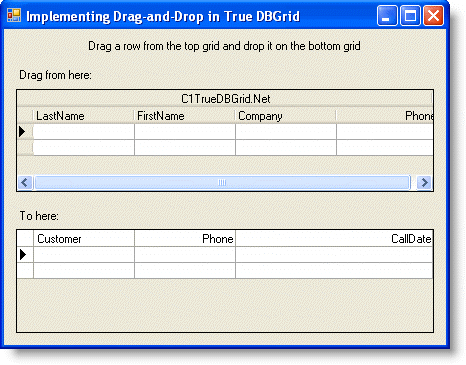
Adding code to your project
This section describes the code needed to drag the contents of a cell or row from C1TrueDBGrid1 to C1TrueDBGrid2. The code assumes that if you want to drag the entire row of data to C1TrueDBGrid2 in order to add a new record there.
1. Add the following subroutine to the project to reset the MarqueeStyle property of each grid, which is used to provide visual feedback while dragging is in progress. The reset routine will be called to perform clean-up after a drag-and-drop operation concludes.
Private Sub ResetDragDrop()
' Turn off drag-and-drop by resetting the highlight and label text.
Me._ptStartDrag = Point.Empty
Me._dragRow = - 1
Me.C1TrueDBGrid1.MarqueeStyle = C1.Win.C1TrueDBGrid.MarqueeEnum.SolidCellBorder
Me.C1TrueDBGrid2.MarqueeStyle = C1.Win.C1TrueDBGrid.MarqueeEnum.SolidCellBorder
Me.Label3.Text = "Drag a row from the top grid and drop it on the bottom grid."
End Sub
· C#
private void ResetDragDrop()
{
// Turn off drag-and-drop by resetting the highlight and label text.
this._ptStartDrag = Point.Empty;
this._dragRow = - 1;
this.C1TrueDBGrid1.MarqueeStyle = C1.Win.C1TrueDBGrid.MarqueeEnum.SolidCellBorder;
this.C1TrueDBGrid2.MarqueeStyle = C1.Win.C1TrueDBGrid.MarqueeEnum.SolidCellBorder;
this.Label3.Text = "Drag a row from the top grid and drop it on the bottom grid.";
}
· Delphi
procedure TWinForm.ResetDragDrop;
begin
// Turn off drag-and-drop by resetting the highlight and label text.
FptStartDrag := Point.Empty;
FDragRow := -1;
Self.C1TrueDBGrid1.MarqueeStyle := MarqueeEnum.SolidCellBorder;
Self.C1TrueDBGrid2.MarqueeStyle := MarqueeEnum.SolidCellBorder;
Self.label1.Text := 'Drag a row from the top grid and drop it on the bottom grid.';
end;
2. Enter the following code to handle the mouse related events:
Private Sub C1TrueDBGrid1_MouseDown(ByVal sender As Object, ByVal e As System.Windows.Forms.MouseEventArgs) Handles C1TrueDBGrid1.MouseDown
Dim row, col As Integer
Me._ptStartDrag = Point.Empty
Me._dragRow = - 1
If Me.C1TrueDBGrid1.CellContaining(e.X, e.Y, row, col) Then
' Save the starting point of the drag operation.
Me._ptStartDrag = New Point(e.X, e.Y)
Me._dragRow = row
End If
End Sub
Private Sub C1TrueDBGrid1_MouseMove(ByVal sender As Object, ByVal e As System.Windows.Forms.MouseEventArgs) Handles C1TrueDBGrid1.MouseMove
' If we don't have an empty start drag point, then the drag has been initiated.
If Not Me._ptStartDrag.IsEmpty Then
' Create a rectangle that bounds the start of the drag operation by 2 pixels.
Dim r As New Rectangle(Me._ptStartDrag, Size.Empty)
r.Inflate(2, 2)
' If we've moved more than 2 pixels, start the drag operation.
If Not r.Contains(e.X, e.Y) Then
Me.C1TrueDBGrid1.Row = Me._dragRow
Me.C1TrueDBGrid1.MarqueeStyle = C1.Win.C1TrueDBGrid.MarqueeEnum.HighlightRow
Me.C1TrueDBGrid1.DoDragDrop(Me._dragRow, DragDropEffects.Copy)
End If
End If
End Sub
· C#
private void C1TrueDBGrid1_MouseDown( object sender, System.Windows.Forms.MouseEventArgs e)
{
int row, col;
this._ptStartDrag = Point.Empty;
this._dragRow = - 1;
if ( this.C1TrueDBGrid1.CellContaining(e.X, e.Y, row, col) )
{
// Save the starting point of the drag operation.
this._ptStartDrag = new Point(e.X, e.Y);
this._dragRow = row;
}
}
private void C1TrueDBGrid1_MouseMove( object sender, System.Windows.Forms.MouseEventArgs e)
{
// If we don't have an empty start drag point, then the drag has been initiated.
if (!this._ptStartDrag.IsEmpty )
{
// Create a rectangle that bounds the start of the drag operation by 2 pixels.
Rectangle r = new Rectangle(this._ptStartDrag, Size.Empty);
r.Inflate(2, 2);
// If we've moved more than 2 pixels, start the drag operation.
if (!r.Contains(e.X, e.Y) )
{
this.C1TrueDBGrid1.Row = this._dragRow;
this.C1TrueDBGrid1.MarqueeStyle = C1.Win.C1TrueDBGrid.MarqueeEnum.HighlightRow;
this.C1TrueDBGrid1.DoDragDrop(this._dragRow, DragDropEffects.Copy);
}
}
}
· Delphi
procedure TWinForm.C1TrueDBGrid1_MouseMove(sender: System.Object; e: System.Windows.Forms.MouseEventArgs);
var
R: Rectangle;
begin
// If we don't have an empty start drag point, then the drag has been initiated.
if (not FPtStartDrag.IsEmpty) then
begin
// Create a rectangle that bounds the start of the drag operation by 2 pixels.
R := Rectangle.Create(FptStartDrag,Size.Empty);
R.Inflate(2,2);
// If we've moved more than 2 pixels, start the drag operation.
if (not r.Contains(e.X,e.Y)) then
begin
Self.C1TrueDBGrid1.Row := FDragRow;
Self.C1TrueDBGrid1.MarqueeStyle := MarqueeEnum.HighlightRow;
Self.C1TrueDBGrid1.DoDragDrop(System.Object(FDragRow), DragDropEffects.Copy);
end;
end;
end;
procedure TWinForm.C1TrueDBGrid1_MouseDown(sender: System.Object; e: System.Windows.Forms.MouseEventArgs);
var
Row, Col: Integer;
begin
FPtStartDrag := Point.Empty;
FDragRow := -1;
if (Self.C1TrueDBGrid1.CellContaining(e.X, e.Y, row, col)) then
begin
// Save the starting point of the drag operation.
FPtStartDrag := Point.Create(e.X, e.Y);
FDragRow := row;
end;
end;
3. Enter the following code to handle the dragging and dropping events:
Private Sub C1TrueDBGrid2_DragEnter(ByVal sender As Object, ByVal e As System.Windows.Forms.DragEventArgs) Handles C1TrueDBGrid2.DragEnter
Me.Label3.Text = "Create a new record when dropped..."
e.Effect = DragDropEffects.Copy
End Sub
Private Sub C1TrueDBGrid2_DragDrop(ByVal sender As Object, ByVal e As System.Windows.Forms.DragEventArgs) Handles C1TrueDBGrid2.DragDrop
Try
Dim row As Integer = CInt(e.Data.GetData(GetType(Integer)))
' Use the grid's indexer to get some data.
Dim custname As String = Me.C1TrueDBGrid1(row, "FirstName").ToString()
' Use the CellText() method to get some data.
custname += " " + Me.C1TrueDBGrid1.Columns("LastName").CellText(row)
' Use the CellValue() method to get some data.
custname += " " + Me.C1TrueDBGrid1.Columns("Company").CellValue(row).ToString()
' Add a new row to the data set for the bottom grid.
Dim drv As DataRowView = Me.DsCallList.CallList.DefaultView.AddNew()
drv("CallDate") = DateTime.Now
drv("Customer") = custname
drv("Phone") = Me.C1TrueDBGrid1.Columns("Phone").Value.ToString()
drv.EndEdit()
Me.C1TrueDBGrid2.MoveLast()
Me.C1TrueDBGrid2.Select()
' Commit changes to the database.
Dim inserted As DataSet = Me.DsCallList.GetChanges(DataRowState.Added)
If Not (inserted Is Nothing) Then
Me.CallListTableAdapter.Update(inserted)
End If
Catch ex As System.Exception
MessageBox.Show(ex.Message)
End Try
End Sub
· C#
private void C1TrueDBGrid2_DragEnter( object sender, System.Windows.Forms.DragEventArgs e)
{
this.Label3.Text = "Create a new record when dropped...";
e.Effect = DragDropEffects.Copy;
}
private void C1TrueDBGrid2_DragDrop( object sender, System.Windows.Forms.DragEventArgs e)
{
try
{
int row = (int)e.Data.GetData(typeof(int));
// Use the grid's indexer to get some data.
string custname = this.C1TrueDBGrid1[row, "FirstName"].ToString();
// Use the CellText() method to get some data.
custname += " " + this.C1TrueDBGrid1.Columns["LastName"].CellText(row);
// Use the CellValue() method to get some data.
custname += " " + this.C1TrueDBGrid1.Columns["Company"].CellValue(row).ToString();
// Add a new row to the data set for the bottom grid.
DataRowView drv = this.DsCallList.CallList.DefaultView.AddNew();
drv["CallDate"] = DateTime.Now;
drv["Customer"] = custname;
drv["Phone"] = this.C1TrueDBGrid1.Columns["Phone"].Value.ToString();
drv.EndEdit();
this.C1TrueDBGrid2.MoveLast();
this.C1TrueDBGrid2.Select();
// Commit changes to the database.
DataSet inserted = this.DsCallList.GetChanges(DataRowState.Added);
if (! (inserted == null) )
{
this.CallListTableAdapter.Update(inserted);
}
}
catch (System.Exception ex)
{
MessageBox.Show(ex.Message);
}
}
· Delphi
procedure TWinForm.C1TrueDBGrid2_DragEnter(sender: System.Object; e: System.Windows.Forms.DragEventArgs);
begin
Label1.Text := 'Create a new record when dropped...';
e.Effect := DragDropEffects.Copy;
end;
procedure TWinForm.C1TrueDBGrid2_DragDrop(sender: System.Object; e: System.Windows.Forms.DragEventArgs);
var Row: Integer;
CustName: String;
Drv: C1.Data.C1DataRow;
begin
try
Row := Integer(e.Data.GetData(typeof(Integer)));
// Use the grid's indexer to get some data.
CustName := c1TrueDBGrid1[Row,'FirstName'].ToString;
// Use the CellText() method to get some data.
CustName := CustName + ' ' + c1TrueDBGrid1.Columns['LastName'].CellText(Row);
// Use the CellValue() method to get some data.
CustName := CustName + ' ' + c1TrueDBGrid1.Columns['Company'].CellValue(Row).ToString;
// Add a new row to the data set for the bottom grid.
Drv := c1ExpressTable2.DataTable.AddNew;
Drv['CallDate'] := DateTime.Now;
Drv['Customer'] := CustName;
Drv['Phone'] := c1TrueDBGrid1.Columns['Phone'].Value.ToString;
Drv.EndEdit;
Self.C1TrueDBGrid2.MoveLast;
Self.C1TrueDBGrid2.Select;
// Commit changes to the database.
c1ExpressTable2.ExpressConnection.Update;
except
on Ex: System.Exception do MessageBox.Show(Ex.Message);
end;
end;
Run the program and observe the following:
· If an item in a column in C1TrueDBGrid1 is dragged, the entire row in C1TrueDBGrid1 is highlighted, indicating that the entire row of data is being dragged.
· When dragging to TDBGrid2, the current cell marquee (a solid border around the cell) disappears.
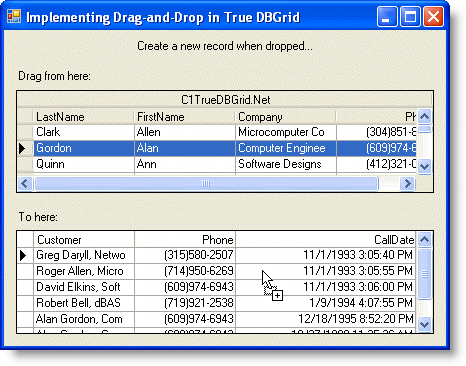
· If the data is dropped on C1TrueDBGrid2, a new record is created using the data from the current row of C1TrueDBGrid1.
This concludes the tutorial.
|
Send comments about this topic to ComponentOne. Copyright © ComponentOne LLC. All rights reserved. |