To convert the project:
4. Open Visual Studio 2005 and in the File menu, select Open and choose Web Site from the submenu.
5. Locate the folder for the ASP.NET project that you wish to convert to Visual Studio 2005. Select it and click Open. The Visual Studio Conversion Wizard appears.
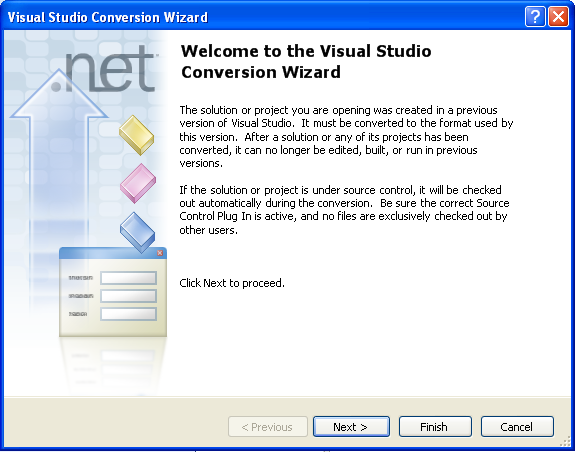
6. Click Next.
7. Select Yes, create a backup before converting to create a backup of your current project and click Next.

8. Click Finish to convert your project to Visual Studio 2005. The Conversion Complete window appears.
9. Click Show the conversion log when the wizard is closed if you want to view the conversion log.

10. Click Close. The project opens. Now you must remove references to any of the previous ComponentOne .dlls and add references to the new ones.
11. Go to the Solution Explorer (View, Solution Explorer), select the project.
12. Expand the bin folder, right-click C1.Common and select Delete. Also remove C1.Win.C1Chart and C1.Web.C1Chart the same way.
13. Select the project node in the Solution Explorer. Click the Properties button.
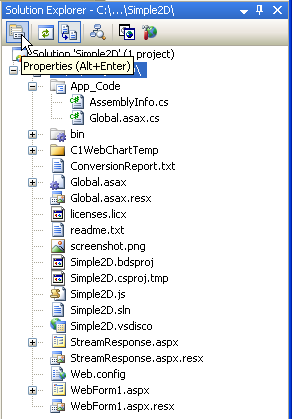
14. The Property Pages dialog box opens.
15. Click Add Reference. Locate and select the C1.Web.C1WebChart.2.dll and C1.Win.C1Chart.2.dll. Click OK to add them to the project.
16. Click OK to close the Property Pages dialog box.
To update the .licx file:
17. In the Solution Explorer, right-click the licenses.licx file and select Delete.
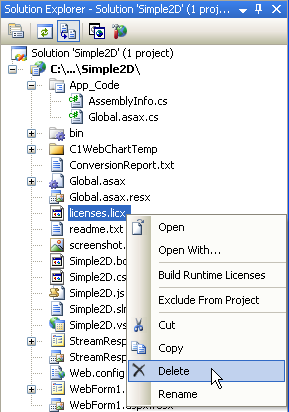
18. Click OK to permanently delete licenses.licx.
19. If the Web form is not open, double-click the .aspx file to open it. Switch to Design view to create a new licenses.licx file.
20. Right click the licenses.licx file in the project explorer, and select Build Runtime Licenses. If it fails, try it again.
Modify the Web.Config file
If you have implemented any event handlers, you must change each to correspond to the C1.Web.C1WebChart.2 assembly.
For example, the Simple2D C1WebChart sample includes an ImageHttpHandler so you would do the following:
1. Open the Web.Config file and locate the line in between the <httpHandlers> and </httpHandlers> that reads:
<add verb="*" path="c1chartimage.aspx" type="C1.Web.C1WebChart.ImageHttpHandler,C1.Web.C1WebChart"/>
2. Change it to read;
<add verb="*" path="c1chartimage.aspx" type="C1.Web.C1WebChart.ImageHttpHandler,C1.Web.C1WebChart.2"/>
To update each Web form:
1. Open an .aspx file. Switch to Source view and locate the line at the top of the document that reads:
<%@ Register TagPrefix="cc1" Namespace="C1.Web.C1WebChart" Assembly="C1.Web.C1WebChart" %>
2. Change it to read:
<%@ Register TagPrefix="cc1" Namespace="C1.Web.C1WebChart" Assembly="C1.Web.C1WebChart.2" %>
3. Repeat for each .aspx file.
4. Right-click the main .aspx page and select Set As Start Page.
5. Click the Start Debugging button to compile and run the project.
The migration process is complete.
Send comments about this topic to ComponentOne. Copyright © ComponentOne LLC. All rights reserved. |