This topic provides a visual and descriptive tour of the interface's elements for the C1WebCommandEditor.
The following image includes labels for the main elements in the C1WebCommandEditor:
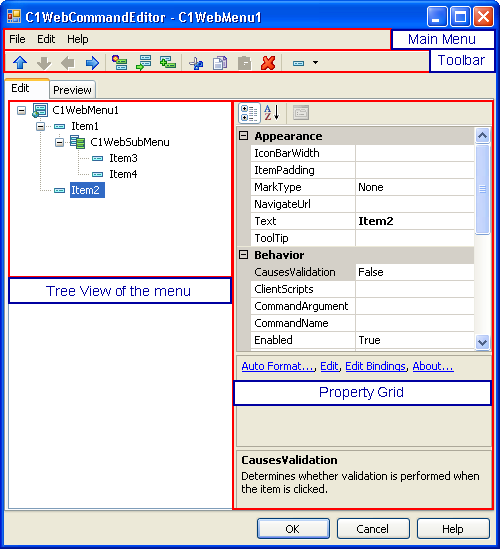
C1WebCommandEditor's Tabs
C1WebCommandEditor consist of two important tabs: Edit and Preview.
The Edit tab appears like the following:
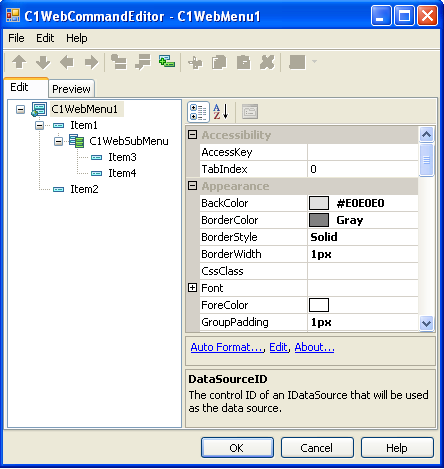
The Preview tab appears like the following:
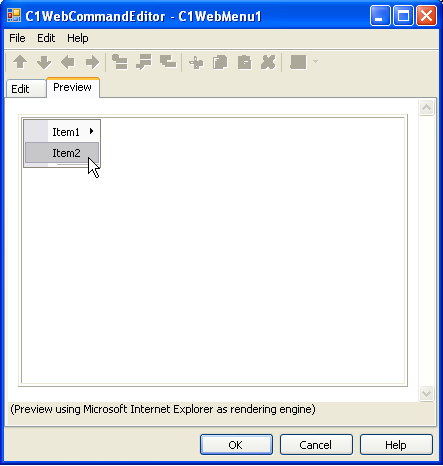
The Preview tab is a new time saving feature that enables users to preview changes made in their Web menus without having to run their program to see the changes. To preview your Web menu changes, simply click on the Preview tab.
In the Preview mode you can view your mouse-over styles by mousing over the menu items.
C1WebCommandEditor's Main Menu
The File menu of the editor has the following structure:
|
Command |
Description |
|
Load From XML |
Loads the menu tree from XML. |
|
Save As XML |
Saves the menu tree as XML. |
|
Exit |
Closes the editor and saves all changes. |
The Edit menu of the editor has the following structure:
|
Command |
Description |
|
Rename |
Adds an editable textbox around the selected item in the tree so you can rename it. |
|
Insert Item |
Inserts a new menu item before selected item in tree. |
|
Append item |
Appends a new item to the end at the same level. |
|
Add child |
Adds a new menu item as a child of the selected item or submenu (or a Webmenu). Creates a new submenu if it is necessary. |
|
Cut |
Removes the menu element (with nested elements) from the workspace and copies it to the internal clipboard. |
|
Copy |
Copies the menu element (with nested elements) to the internal clipboard. |
|
Paste |
Copies the contents of the internal clipboard into the workspace. |
|
Delete |
Removes the menu element (with nested elements) from the workspace. |
|
Change Type to |
Changes menu item to one of the following menu types: Link, Content, or Separator. |
The Help menu of the editor has the following structure:
|
Command |
Description |
|
WebMenus and WebBars for ASP.NET 2.0 Help |
Shows help about C1WebCommand. |
|
About Web Menus & ToolBars for .NET 2.0 |
Shows information about the installed version of C1WebCommand. |
C1WebCommand Editor's Toolbar
The C1WebMenu Editor contains the following items in its toolbar:
|
Item |
Description |
|
|
Moves a menu item up (without change of level). |
|
|
Moves a menu item down (without change of level). |
|
|
Changes the level of an item “up”. Item moves to the same level as its Parent. |
|
|
Changes the level of an item “low”. Item moves to child items of the previous item. A new submenu is created if it is necessary. |
|
|
Inserts a new menu item before selected item in the tree. |
|
|
Appends a new item to the end at the same level. |
|
|
Adds a new menu item as a child of selected item or submenu (or a Webmenu). Creates a new submenu if it is necessary. Same as in the main menu. |
|
|
Removes the menu element (with nested elements) from the workspace and copies it to the internal clipboard. |
|
|
Copies the menu element (with nested elements) to the internal clipboard. |
|
|
Copies the contents of the internal clipboard into the workspace. |
|
|
Removes a menu element (with nested elements) from the workspace. |
|
|
Changes menu item to one of the following menu types: Link, Content, or Separator. |
C1WebCommandEditor's Remaining Elements
The remaining elements that exist in the C1WebMenuEditor are listed below:
|
Item |
Description |
|
Tree view of the menu |
Control, in which menu is displayed as a “tree”. |
|
Property grid |
The control used to modify the properties and events of the selected element. |
|
Preview tab |
Allows a user to see how the menu will look during runtime. |
|
OK button |
Closes the edit dialog box and saves all the changes. |
|
Cancel button |
Cancels the editing and reverts the changes made in the editing mode. |
|
Help button |
Shows help about C1WebCommand. |
|
Tree view context menu |
Contains the same commands as the Edit submenu of the main menu. |
|
Property grid context menu |
Has the following commands: · Reset – Resets the value of the selected property. · Description – Displays the name and description of the selected property in the last rectangular box of the Property Grid. |
The following properties in the next section are available for the user in the C1WebCommandEditor at design time or they can be accessed programmatically through the C1WebMenu, C1WebMenuItem, or C1WebSeparator class.
Send comments about this topic to ComponentOne. Copyright © ComponentOne LLC. All rights reserved. |