This topic shows how to set up C1WebMenu to use an Iframe as a target for the item's navigation.
1. Start a new web application project.
2. Add a new web form to your project and call it index.aspx.
3. Drag and drop the C1WebMenu control to the index.aspx page.
4. Right-click on the C1WebMenu control and select Edit from the context menu. In the Edit tab of the C1WebCommandMenuEditor, delete default menu items below C1Webmenu.
5. Right-click C1WebMenu1 and select Add Child to add a new menu item.
6. To add the first navigation to the menu item, set the C1MenuItem1's Text property to "Google". Add another menu item and set the C1MenuItem2's Text property to "Microsoft".
7. In the Edit Tab, select the Google item and setits Target property to "main". Click OK to close the editor.
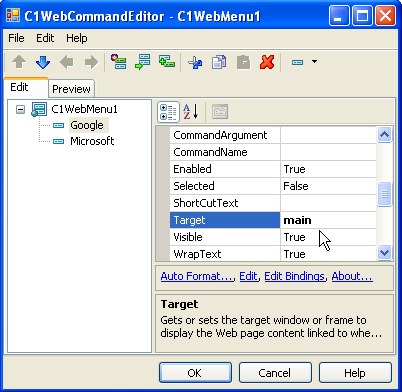
8. Set the Google item's NavigateUrl property to "http://www.google.com" and click OK to close the editor.
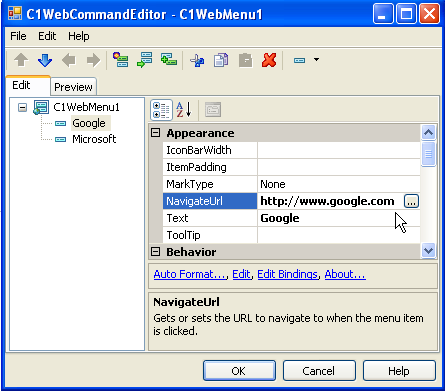
9. Click on the Source tab in your index.aspx web page and add the iframe code in the body before the form tag:
<iframe name="main" width="85%" height="50%" align="right">
</iframe>
10. Save and run your application. It should appear similar to the picture below:
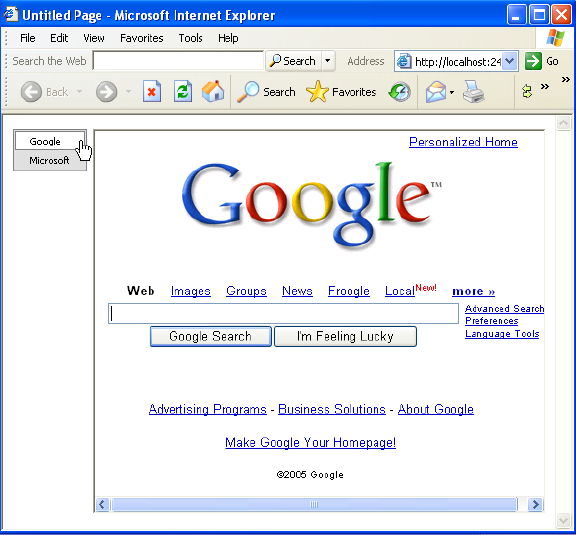
Send comments about this topic to ComponentOne. Copyright © ComponentOne LLC. All rights reserved. |