To use ActiveReports in a Visual Studio project, you add one of the included report templates.
To add an ActiveReport to a project
- From the Visual Studio Project menu (or Website menu in Web projects), select Add New Item.
- Select the type of report that you want to add (for information on the differences, see Report Types):
- Section Report (code-based)
- Section Report (xml-based)
- Page Report
- RDL Report
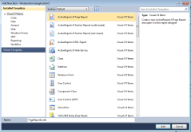
- In the Name box, type a name for the report, and click Add. The selected report type is added to your project and opens in the report designer.
 |
Note: When you add a report layout the Viewer assembly (GrapeCity.ActiveReports.Viewer.Win.v9.dll) is not added automatically to the project references. You may need to manually add it in your project if required. |
See Also