You can publish reports by setting up schedules for when to run them. You can customize how the final report is presented to your users by selecting a format and whether to e-mail the reports as attachments or as links.
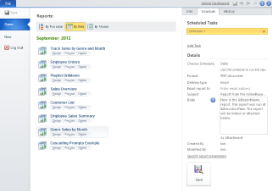 |
To publish a weekly report
You can publish on any schedule that you need. See Schedule Options for more information.
- On the File tab, select the Open page and click the name of the report that you want to publish, for example, Sales by Media. Information about the selected report appears in tabs to the right.
- Select the Schedule tab, and click the Add Schedule command. Details that you can set for scheduling appear below.
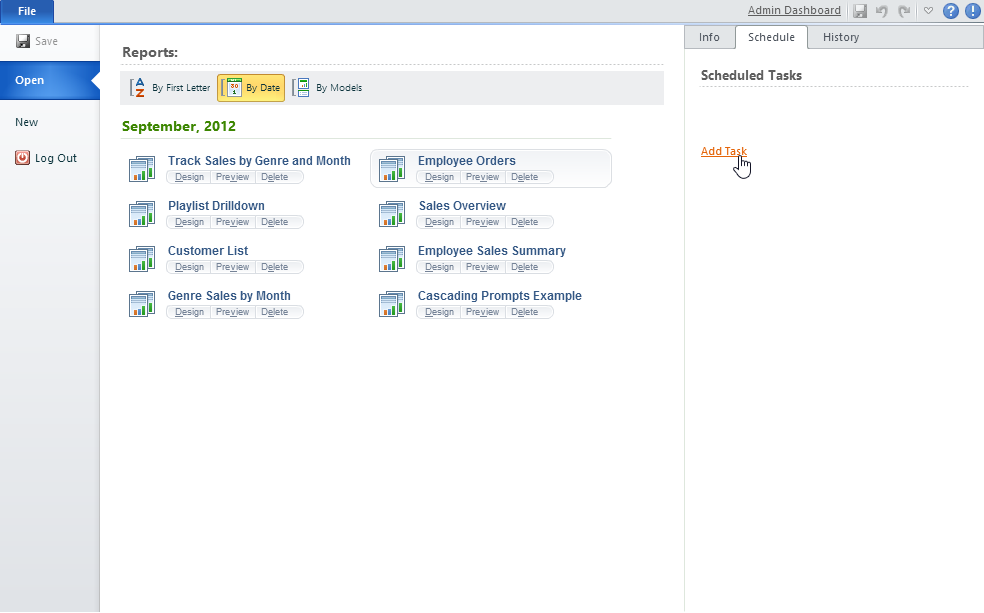
- Next to Starting On, hover your cursor over specify date, click the drop-down arrow that appears, and select the date on which to start publishing the report. By default, it starts on the current date.
- To change to weekly, next to Repeat Task Every, hover your cursor over Hours, click the drop-down arrow that appears, and select Weeks. The 0 resets to 1 automatically.
- To set the report to run when there is not much load on the server, next to On days, select the check box next to Sunday.
- If you want to keep the same report available for the entire week, next to Result Expires After, hover over Hours, click the drop-down arrow that appears, select Days, and change the number to 7.
- To customize how the report appears, next to Format, hover over PDF document, click the drop-down arrow that appears, and select a file format, for example, Mht document (archived Web page).
- Next to Email it to, enter all of the email addresses to which you want to send the report, separated by commas.
- To send a link to the report in the email, rather than an attachment, select the check box next to As Link. Your name automatically appears in the Created By and Modified By fields.
- Click Save. The schedule is saved as Schedule 1.
- To change the name of the schedule, click the text Schedule 1. The text becomes editable, and you can press the Enter key on your keyboard to save it.
See Also