You can add an image report item using the Report Tab.
To add an image
- Above the toolbar, select the Report tab.

- In the Controls section of the the Report toolbar, click the Image button or drag it onto the report design surface. An image report item appears on the report and the Select file to upload by localhost dialog appears.
- Navigate to the image you want to display in the report item, select the image, and click Open. The dialog closes, the selected image appears in the image report item, and the report item automatically resizes to fit the image.
To change an image
- With the image report item selected, on the Image Design Tools toolbar, click Source.
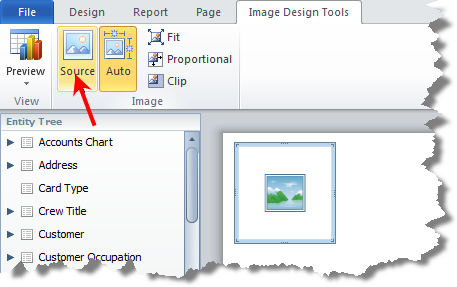
- Using the Select file to upload dialog, select an image file from your local files and click Open. The image is displayed in the image report item.
- Format the image using the Image Design Tools Toolbar and the adorner.
See Also