You can preview your report at any stage of the report creation process. On the Design, Report, or Page tab, click Preview to see the output version of the report in the ActiveReports 9 Server Viewer.
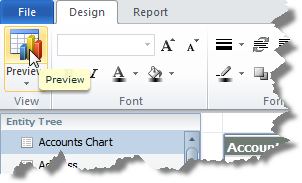
 |
Note: You can also access the ActiveReports 9 Server Viewer from the File tab. Click Open, and then under any report listed, click the Preview button. |
The Preview tab has a toolbar with the following buttons.
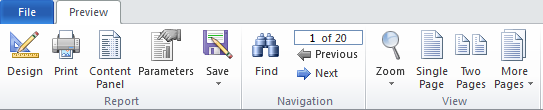
Report section
- Design returns you to the report Designer.
- Print opens the Page Range dialog where you can choose from:
-
- All prints all of the report pages.
- Current Page prints only the page showing in the viewer.
- Range allows you to specify the page numbers that you want to print.
- Content Panel toggles the Table of Contents pane where you can also view page thumbnails.
- Parameters toggles the Report Parameters pane if the report contains parameters.
- Save saves the report in the specified format. Click the arrow to select the format.
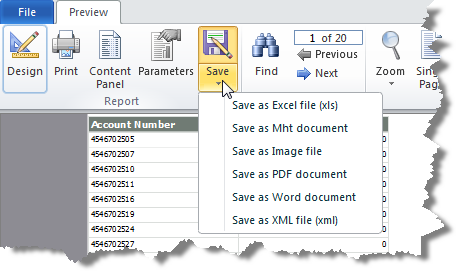
-
- Excel file (xls)
- Mht document
- Image file
- PDF document
- Word document
- XML file (xml)
Navigation Section
- Find opens the Find dialog.
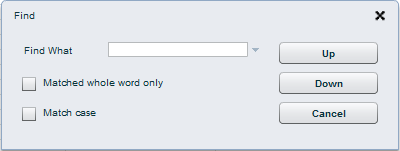
- N of M tells you the current page and total pages. Type a page number and hit the Enter key on your keyboard to go directly to a page.
- Previous takes you to the previous page in the report.
- Next takes you to the next page in the report.
View Section
- Zoom allows you to specify the zoom level, between 10% and 800%, at which to display the report.
- Single Page displays the report one page at a time.
- Two Pages displays two report pages.
- More Pages allows you to specify the number of report pages to display at once.
See Also