This walkthrough explains the steps involved in connecting a page report to an XML data source and creating a dataset. It also demonstrates the use of the List control.
The walkthrough is split up into the following activities:
- Adding an ActiveReport to a Visual Studio project
- Connecting the report to an XML data source
- Adding a dataset
- Adding controls to the report to contain data
- Viewing the report
 |
Note:
|
When you complete this walkthrough you get a layout that looks similar to the following at design time and at runtime.
Design Time Layout
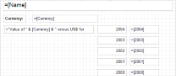 |
Runtime Layout
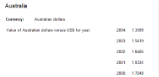 |
To add an ActiveReport to the Visual Studio project
- Create a new Visual Studio project.
- From the Project menu, select Add New Item.
- In the Add New Item dialog that appears, select ActiveReports 9 Page Report and in the Name field, rename the file as ExchangeRates.
- Click the Add button to open a new page report in the designer.
See Adding an ActiveReport to a Project for information on adding different report layouts.
To connect the report to a data source
- In the Report Explorer, right-click the Data Sources node and select the Add Data Source option or select Data Source from the Add button.
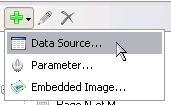
- In the Report Data Source Dialog that appears, select the General page and in the Name field, enter a name like Factbook.
- On this page, check the Shared Reference checkbox.
- Click the Browse button and select Factbook.rdsx, which is located in [User Documents folder]\ComponentOne Samples\ActiveReports 9\Data. See Connect to a Data Source for information on connecting to a data source.
To add a dataset
- In the Report Explorer, right-click the data source node and select the Add Data Set option or select Data Set from the Add button.
- In the DataSet Dialog that appears, select the General page and enter the name of the dataset as ExchangeRates.
- On the Query page, enter the following XML path into the Query text box to access data for every country except "World":
//country [@name != 'World'] - On the Fields page, enter the values in the table below to create fields for your report. Values for XML data fields must be valid XPath expressions.
Field Name Type Value Name Database Field @name Currency Database Field ./ExchangeRates/Currency 2004 Database Field ./ExchangeRates/VsUSD2004 2003 Database Field ./ExchangeRates/VsUSD2003 2002 Database Field ./ExchangeRates/VsUSD2002 2001 Database Field ./ExchangeRates/VsUSD2001 2000 Database Field ./ExchangeRates/VsUSD2000 - Click OK to close the dialog. Your data set and queried fields appear as nodes in the Report Explorer.
To add controls to the report
- From the toolbox, drag a List data region onto the design surface of the report and go to the Properties window to set the DataSetName property to ExchangeRates.
- From the Report Explorer, drag the Name field onto the list, center it at the top and go to the Properties window to set the FontSize property to 14pt.
- From the Report Explorer, drag the following fields onto the list with properties set as described in the table below.
Field Name Property Name Currency Location: 1.125in, 0.5in
Size: 2.25in, 0.25in2004 Location: 4.5in, 0.875in
Size: 1in, 0.25in2003 Location: 4.5in, 1.25in
Size: 1in, 0.25in2002 Location: 4.5in, 1.625in
Size: 1in, 0.25in2001 Location: 4.5in, 2in
Size: 1in, 0.25in2000 Location: 4.5in, 2.375in
Size: 1in, 0.25in
Note: You will notice that the expressions created for these fields are different than usual. Because Visual Basic syntax does not allow an identifier that begins with a number, any numeric field names must be treated as strings in expressions. - From the toolbox, drag a TextBox onto the list and go to the Properties window to set the properties as described in the table below to combine static text with a field value.
Property Name Property Value Location 0.145in, 0.875in Size 3in, 0.25in Value ="Value of " & Fields!Currency.Value & " versus US$ for year:" - From the toolbox, drag TextBox controls onto the list and go to the Properties window to set the properties as described in the table below to create static labels.
TextBox1
Property Name Property Value Location 0.125in, 0.5in Size 0.75in, 0.25in FontWeight Bold Value Currency: TextBox2
Property Name Property Value Location 3.375in, 0.875in Size 1in, 0.25in TextAlign Right Value 2004: TextBox3
Property Name Property Value Location 3.375in, 1.25in Size 1in, 0.25in TextAlign Right Value 2003: TextBox4
Property Name Property Value Location 3.375in, 1.625in Size 1in, 0.25in TextAlign Right Value 2002: TextBox5
Property Name Property Value Location 3.375in, 2in Size 1in, 0.25in TextAlign Right Value 2001: TextBox6
Property Name Property Value Location 3.375in, 2.375in Size 1in, 0.25in TextAlign Right Value 2000:
To view the report
- Click the preview tab to view the report at design time.
OR
- Open the report in the Viewer. See Using the Viewer for further information.
See Also
 Show All
Show All Hide All
Hide All