You can integrate ActiveReports Help into Visual Studio 2010 on your computer and have access to the ActiveReports Guide any time you work in Visual Studio 2010.
- From the Visual Studio Help menu, select Manage Help Settings.

- In the Help Library Manager window that appears, click Install content from disk.
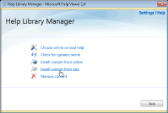
- Click the Browse button to navigate to the ActiveReports 8 Help manifest file, click Open to add the file and then click Next.
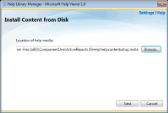

Note: By default, the file (helpcontentsetup.msha) is located at C:\Program Files\ComponentOne\ActiveReports 8\Help Or C:\Program Files (x86)\ComponentOne\ActiveReports 8\Help (on a 64-bit Windows operating system). - Click the Add action next to ActiveReports and then click the Update button to start updating local library.

- In the displayed Security Alert dialog, click Yes.

- On the Updating Local Library page that appears, click Finish to complete the ActiveReports Help installation in Visual Studio 2010.


Note: If you still receive the 404 error message when you try to open the ActiveReports Help, we recommend that you restart the Help Library Agent.
See Also