In ActiveReports, rulers appear to the top and left of the Design View to guide you in vertically and horizontally aligning items in the report. They have large tick marks to indicate half inch points and smaller tick marks to indicate eighths of an inch.
 |
Note: The numbers indicate the distance in inches from the left margin, not from the edge of the page. |
In Section Reports, the white area on the ruler indicates the designable area of the report. The grey area at the bottom of the vertical ruler and at the right of the horizontal ruler indicate the report margins. Grab handles on the vertical ruler indicate the height of individual sections. You can drag them up or down to change section heights, or double-click to automatically resize the section to fit the controls in it.
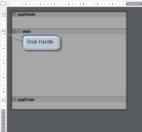 |
In section reports, you can change the units of measure for the rulers. See Change Ruler Measurements for further details.
In Page Reports, margin markers indicate the designable area of the report. The area inside the margin markers is designable, and the areas outside the markers are the margins. To change the margins, you can drag the margin markers to the desired locations.
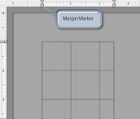 |