If you have not yet licensed ActiveReports 8 Server, you will see an evaluation message in the top bar of both the Administrator Dashboard and the Reporting Portal. To remove the evaluation message, license the server using the product key you received via e-mail when you purchased the product.
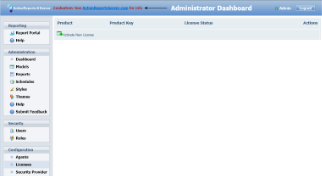
Image Title |
To license your server
- From the Administrator Dashboard, in the Configuration section on the lower left, click Licenses. The Licenses list appears.
- Click Activate New License. The Enter Product Key dialog appears.
- In the dialog, fill in the Product Key that you received when you purchased ActiveReports 8 Server.
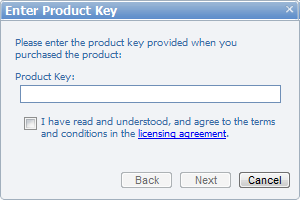
- Select the check box to indicate your acceptance of the licensing agreement terms, and click Next. The Authentication Number fills in automatically.
- Click the link that appears in Step 2 to open the activation site in a new browser tab. Your Product Key and Authentication Number fill in automatically.
- Click Send Request. Your License Key appears, along with your activation date. Select the License Key number and copy it.
- Return to the browser tab with the Administrator Dashboard, paste the License Key into Step 3 of the dialog and click Finish. The evaluation message is removed, and the product key is listed in the Licenses list with a License Status of Activated.
See Also
 Show All
Show All Hide All
Hide All