You can view and modify all of the data models you have available for creating reports on the Administrator Dashboard Models page.
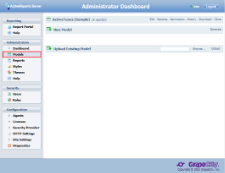 |
- Creating a New Model
- Learn to create a new data model with the wizard.
- Cloning a Model
- Learn to copy an existing data model.
- Working with Model Versions
- Learn to use versioning to track changes to your data model. This allows you to revert to previous versions.
- Deleting a Model
- Learn to delete data models.
- Uploading and Downloading Models
- Learn to upload and download data models for backing up or transferring them.
Model Commands
You can perform actions on models using the commands to the right of each model in the list.

Command Descriptions
| Command | Description |
|---|---|
| Create report | Opens the report designer with the data model already selected. |
| Edit | Opens the Model Editor so that you can modify the model's properties. For more information, see Model Editor Overview. |
| Rename | Allows you to change the model's name. |
| Permissions | Opens the Change Permissions dialog where you can select which roles have access to the model. |
| History | Displays a list of modifications by date. If you do not supply comments when you modify it, a description of the modification is automatically generated. |
| Download | Downloads and saves a model to the local file system. |
| Clone | Creates a copy of the latest version of the model, without any of the reports. |
| Delete | Deletes the model. This command is not available for the sample model, ensuring that there is always at least one model available. |
See Also