To ensure that error reporting and password reminders function properly for your site, you can configure the SMTP settings. The report server also uses these settings to connect with the e-mail server to deliver scheduled reports. You can configure e-mail SMTP settings from the Administrator Dashboard.
To configure e-mail from the Administrator Dashboard
- From the Administrator Dashboard, at the bottom left under Configuration, click SMTP Settings.
- In the SMTP Settings dialog that appears, enter values for your SMTP server.
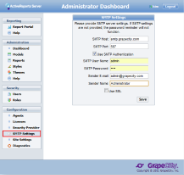
- SMTP host Enter the host address for your server, usually with syntax like "smtp.yourdomainname.com."
- SMTP port Enter the port number for your server, for example, 587.
- Use SMTP authentication Select this check box to add a user name and password.
- Sender e-mail Enter the e-mail address to use as the return address for error reporting, password reminders, and scheduled report delivery.
- Sender name Enter the name to use for the sender.
- Use SSL Select this check box to enable the Secure Sockets Layer protocol.
- When you have finished entering the values for your server, click Save.
See Also