By default, new reports have a page header section at the top, and a page footer section at the bottom, that display on all pages of the report. To change these settings, on the Page tab, drop down the Header or Footer button and select how you want to display it. You can also set the height of each of these sections here, although the height automatically adjusts to accommodate any items you place in the section.
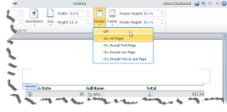 |
You cannot place data in these sections, but you can place images and textboxes. With a textbox, you can insert parameter values and report info such as page numbering, the report name, and the run date. See Adding Report Info and Parameters for more information.
Page Header and Footer Behavior in Exported Reports
When you export your reports to other formats, the page header and footer may not be supported.
| Export Type | Header Behavior | Footer Behavior |
|---|---|---|
| Excel |
|
|
| Html |
|
|
| Image |
|
|
| Behaves the same as in the preview. | Behaves the same as in the preview. | |
| Word | Behaves the same as in the preview. | Behaves the same as in the preview. |
| XML | Does not display. | Does not display. |