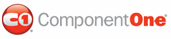In order to use C1DateTimePicker or the C1TimeEditor component in the Design workspace of Blend, you must first add a reference to the C1.WPF.DateTimeEditors assembly and then add the component from Blend's Asset Library.
To add a reference to the assembly:
1. Select Project | Add Reference.
2. Browse to find the C1.WPF.DateTimeEditors.dll assembly installed with DateTimeEditors for WPF.
Note: The C1.WPF.DateTimeEditors.dll file is installed to C:\Program Files\ComponentOne Studio for WPF\bin by default.
3. Select C1.WPF.DateTimeEditors.dll and click Open. A reference is added to your project.
To add a component from the Asset Library:
1. Once you have added
a reference to the C1.WPF.DateTimeEditors assembly, click the Asset
Library button  in the
Blend Toolbox. The Asset Library appears:
in the
Blend Toolbox. The Asset Library appears:
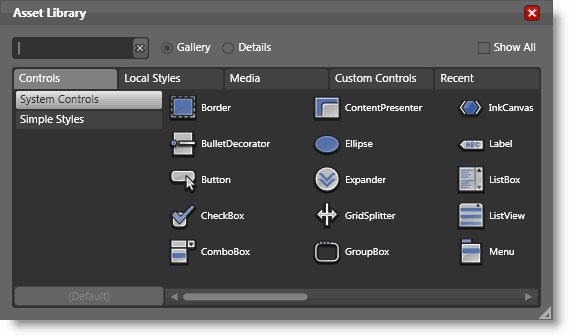
2. Click the Custom Controls tab. All of the DateTimeEditors for WPF main and auxiliary components are listed here.
3. Select C1DateTimePicker or C1TimeEditor. The component will appear in the Toolbox above the Asset Library button.
4. Double-click the C1DateTimePicker or C1TimeEditor component in the Toolbox to add it to Window1.xaml.
|