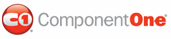By default, the Interval property is set to 33 milliseconds, which allows users to scroll through the time values at faster rates. In this topic, you will specify a longer interval between value changes by setting the Interval property to 1000 milliseconds. For more information on spin intervals, visit the Spin Interval topic.
In the Designer
Complete the following steps:
1. Click the C1TimeEditor control once to select it.
2. In the Properties window, locate the Interval property and enter "1000" into its text box.
3. Run the project and
then click and hold the increase time button ![]() . Observe that the value only
increases once a second.
. Observe that the value only
increases once a second.
In XAML
Complete the following steps:
1. Add Interval="1000" to the <my:C1TimeEditor> tag so that the markup resembles the following:
<my:C1TimeEditor Interval="1000"/>
2. Run the project and
then click and hold the increase time button ![]() . Observe that the value only
increases once a second.
. Observe that the value only
increases once a second.
In Code
Complete the following steps:
1. Open the Window1.xaml.cs page.
2. Place the following code beneath the InitializeComponent() method:
C1TimeEditor1.Interval = 1000
• C#
c1TimeEditor1.Interval = 1000;
3. Run the project and
then click and hold the increase time button ![]() . Observe that the value only
increases once a second.
. Observe that the value only
increases once a second.
|