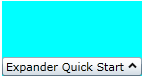
Step 3 of 3: Running the Project
In the first two steps of this quick start, you added created a WPF project containing a C1Expander control and then added content to the C1Expander control. In this step, you will run the project and observe the run-time appearance and behaviors of the C1Expander control.
1. From the Debug menu, select Start Debugging to view how your application will appear at run time. Observe that the expander content isn't visible.
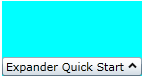
2. Click the C1Expander control's header bar to expand the content. Observe that the three TextBox controls that you added to the content panel appear
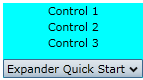
Congratulations! You have successfully completed the Expander for WPF quick start. In this quick start, you've created and customized an Expander for WPF application, added content to the control content panel, and observed several of the control's run-time features.