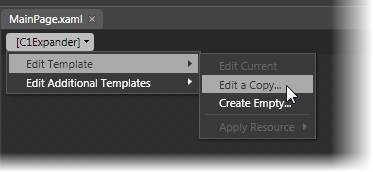
Templates
One of the main advantages to using a WPF control is that controls are "lookless" with a fully customizable user interface. Just as you design your own user interface (UI), or look and feel, for WPF applications, you can provide your own UI for data managed by ComponentOne Expander for WPF. Extensible Application Markup Language (XAML; pronounced "Zammel"), an XML-based declarative language, offers a simple approach to designing your UI without having to write code.
Accessing Templates
You can access templates in Microsoft Expression Blend by selecting the C1Expander control and, in the menu, selecting Edit Template. Select Edit a Copy to create an editable copy of the current template or select Create Empty to create a new blank template.
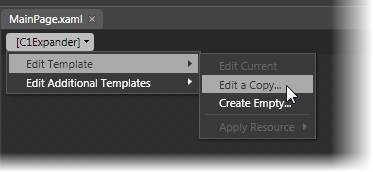
Note: If you create a new template through the menu, the template will automatically be linked to that template's property. If you manually create a template in XAML you will have to link the appropriate template property to the template you've created.
Note that you can use the Template property to customize the template.
Additional Templates
In addition templates, the C1Expander control includes a few additional templates. You can access these additional templates in Microsoft Expression Blend – in Blend select the C1Expander control and, in the menu, select Edit Additional Templates. Choose a template and select Create Empty.