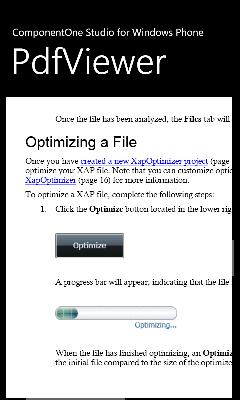
Now that you've created a Windows Phone application and added content to the C1PdfViewer control, the only thing left to do is run your application. To run your application and observe PdfViewer for Windows Phone's run-time behavior, complete the following steps:
1. From the Debug menu, select Start Debugging to view how your application will appear at run time.
The application will appear in the Windows Phone emulator similar to the following:
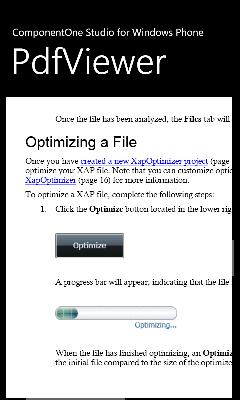
Notice that the PDF file you added appears in the content area of the control.
2. Tap and drag your finger (or click and drag the mouse in the emulator) to move the location of the PDF file.
3. Double-tap (or double-click in the emulator) on the PDF file to zoom in so that the PDF content is displayed larger.
Congratulations! You've completed the PdfViewer for Windows Phone quick start and created a simpleWindows Phone application, added and customized a PdfViewer for Windows Phone control, and viewed some of the run-time capabilities of the control.