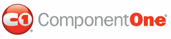In this step, you'll begin in Visual Studio to create a WPF application using C1DateTimePicker.
Complete the following steps:
1. In Visual Studio, select File | New | Project.
2. In the New Project dialog box, select WPF Application.
3. Enter a Name and Location for your project and click OK to create the new application.
4. In the Toolbox, double-click the C1DateTimePicker icon to add the C1DateTimePicker control to the WPF application.
You have completed the first step of the DateTimePicker for WPF quick start. In this step, you created a project and added a C1DateTimePicker control to it. In the next step, you'll customize the control.
|