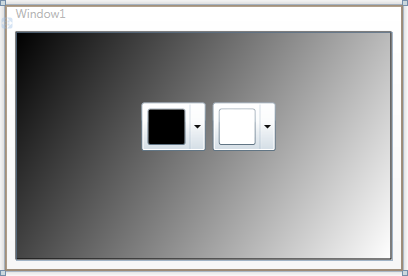
In the previous step you created a new project and added a Rectangle control with a gradient to the application. In this step you'll continue by adding C1ColorPicker controls that will control the gradient fill in the Rectangle.
Complete the following steps:
1. In Design view, click on the Rectangle to select it and navigate to the Visual Studio Toolbox.
2. In the Toolbox, locate and double-click the C1ColorPicker icon twice add two controls to the form.
3. Resize and position the two C1ColorPicker controls, so that they appear in the middle of the rectangle.
4. Click once on the first C1ColorPicker control, C1ColorPicker1, in Design view, navigate to the Properties window, and set the following properties:
•Set DropDownDirection to AboveOrBelow to control how the control opens.
•Set the Mode to Advanced so only the advanced color picker appears.
•Set the SelectedColor to Black (or "#FF000000").
The XAML will appear similar to the following:
<c1ext:C1ColorPicker Margin="125,70,185,107.5" Name="C1ColorPicker1" xmlns:c1="http://schemas.componentone.com/winfx/2006/xaml" DropDownDirection="AboveOrBelow" Mode="Advanced" SelectedBrush="Black" />
You'll leave the second C1ColorPicker control set to the default values.
The page's Design view should now look similar to the following image:
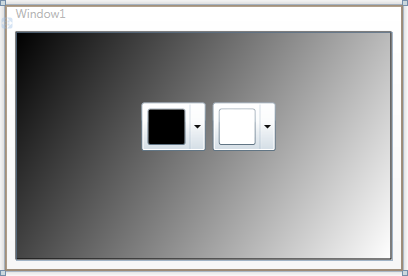
You've successfully set up your application's user interface, but if you run your application right now the color pickers will do nothing if you select a color. In the next step you'll add code to your application to add functionality to the controls.