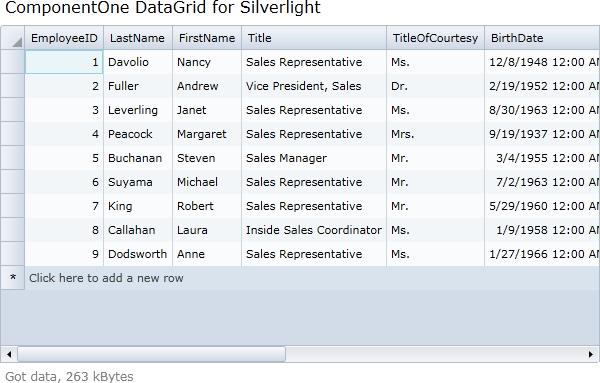
In the previous step you created a Web Service and added a database to your project. In this step you'll continue by linking the Web Service to your application. Note that this step requires ComponentOne Data for Silverlight.
To set up your project, complete the following steps:
1. In the Solution Explorer, expand the project's node, right-click the project name (for example ComponentOneDataGrid) and select Add Reference from the context menu.
2. In the Add Reference dialog box, add a reference to the C1.Silverlight.Data assembly and click OK.
3. In the Solution Explorer, right-click the project name and select Add Service Reference from the context menu.
4. In the Add Service Reference dialog box click the Discover button. The DataService.asmx file will appear in the list of Services.
5. In the Namespace text box, change the default value to "DataService" and click the OK button to save your settings and close the dialog box.
6. In the Solution Explorer, expand the MainPage.xaml node and double-click the MainPage.xaml.cs or MainPage.xaml.vb file to open it in the Code Editor.
7. Add the following import statements at the top of the file:
Imports System.IO
Imports C1.Silverlight.Data
Imports ComponentOneDataGrid.DataService ' ComponentOneDataGrid is the project's namespace, change this if the name of your project is different.
•C#
using System.IO;
using C1.Silverlight.Data;
using ComponentOneDataGrid.DataService; // ComponentOneDataGrid is the project's namespace, change this if the name of your project is different.
8. Add LoadData(); to the MainPage constructor so it appears like the following:
Public Sub New()
InitializeComponent()
LoadData()
End Sub
•C#
public MainPage()
{
InitializeComponent();
LoadData();
}
9. Add the LoadData and svc_GetDataCompleted methods to retrieve data from the Web Service:
Private _ds As DataSet = Nothing
Private Sub LoadData()
' Invoke Web Service
Dim svc = GetDataService()
AddHandler svc.GetDataCompleted, AddressOf svc_GetDataCompleted
'svc.GetDataAsync("Categories,Products,Employees");
svc.GetDataAsync("Employees")
End Sub
Private Sub svc_GetDataCompleted(sender As Object, e As GetDataCompletedEventArgs)
' Handle errors
If e.[Error] IsNot Nothing Then
_tbStatus.Text = "Error downloading data..."
Return
End If
' Parse data stream from server (DataSet as XML)
_tbStatus.Text = String.Format("Got data, {0:n0} kBytes", e.Result.Length / 1024)
Dim ms = New MemoryStream(e.Result)
_ds = New DataSet()
_ds.ReadXml(ms)
' Bind control to the data
BindData()
End Sub
•C#
DataSet _ds = null;
void LoadData()
{
// Invoke Web Service
var svc = GetDataService();
svc.GetDataCompleted += svc_GetDataCompleted;
//svc.GetDataAsync("Categories,Products,Employees");
svc.GetDataAsync("Employees");
}
void svc_GetDataCompleted(object sender, GetDataCompletedEventArgs e)
{
// Handle errors
if (e.Error != null)
{
_tbStatus.Text = "Error downloading data...";
return;
}
// Parse data stream from server (DataSet as XML)
_tbStatus.Text = string.Format("Got data, {0:n0} kBytes", e.Result.Length / 1024);
var ms = new MemoryStream(e.Result);
_ds = new DataSet();
_ds.ReadXml(ms);
// Bind control to the data
BindData();
}
10. Implement the GetDataService() method by adding the following code:
' Get data service relative to current host/domain
Private Function GetDataService() As DataServiceSoapClient
' Increase buffer size
Dim binding = New System.ServiceModel.BasicHttpBinding()
binding.MaxReceivedMessageSize = 2147483647
' int.MaxValue
binding.MaxBufferSize = 2147483647
' int.MaxValue
' Get absolute service address
Dim uri As Uri = C1.Silverlight.Extensions.GetAbsoluteUri("DataService.asmx")
Dim address = New System.ServiceModel.EndpointAddress(uri)
' Return new service client
Return New DataServiceSoapClient(binding, address)
End Function
•C#
// Get data service relative to current host/domain
DataServiceSoapClient GetDataService()
{
// Increase buffer size
var binding = new System.ServiceModel.BasicHttpBinding();
binding.MaxReceivedMessageSize = 2147483647;
// int.MaxValue
binding.MaxBufferSize = 2147483647;
// int.MaxValue
// Get absolute service address
Uri uri = C1.Silverlight.Extensions.GetAbsoluteUri("DataService.asmx");
var address = new System.ServiceModel.EndpointAddress(uri);
// Return new service client
return new DataServiceSoapClient(binding, address);
}
11. Implement the BindData() method by adding the following code:
Private Sub BindData()
' Get the tables
Dim dtEmployees As DataTable = _ds.Tables("Employees")
' Populate categories grid
_c1DataGrid.ItemsSource = dtEmployees.DefaultView
End Sub
•C#
void BindData()
{
// Get the tables
DataTable dtEmployees = _ds.Tables["Employees"];
// Populate categories grid
_c1DataGrid.ItemsSource = dtEmployees.DefaultView;
}
12. Run your application and observe that the grid appears bound to the Employees table of the Northwind database:
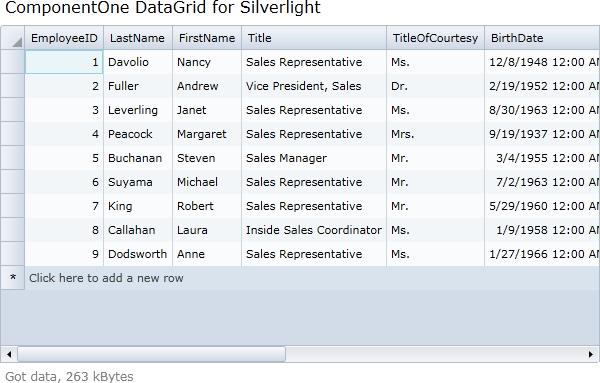
 What You've Accomplished
What You've Accomplished
Congratulations, you've completed this tutorial! In this tutorial you created a new Silverlight project, added an Access database, and created a Web Service to bind the C1DataGrid control.