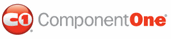To create a new ASP.NET Web application project, complete the following steps.
1. From the File menu in Microsoft Visual Studio, select New Project. The New Project dialog box opens.
2. Under Project Types, choose either Visual Basic Projects or Visual C# Projects. Note that one of these options may be located under Other Languages.
3. Select ASP.NET Web Application from the list of Templates in the right pane.
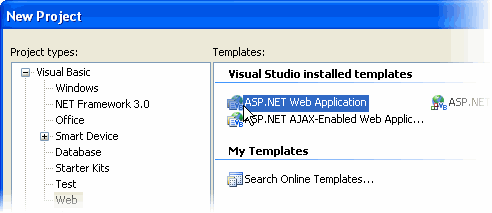
4. Enter a URL for your application in the Location field and click OK.
Note: The Web server must have IIS version 5 or later and the .NET Framework installed on it. If you have IIS on your computer, you can specify http://localhost for the server.
5. A new Web Forms project is created at the root of the Web server you specified. In addition, a new Web Forms page called Default.aspx is displayed in the Web Forms Designer in Design view.
6. Double-click the PayPal eCommerce for ASP.NET components in the Toolbox to add them to WebForm1.aspx. For information on adding a component to the Toolbox, see Adding the PayPal eCommerce for ASP.NET Components to a Project.
|