In this topic you will add content to the content area of the C1AccordionPanes.
1. Click the new pane and enter Help.
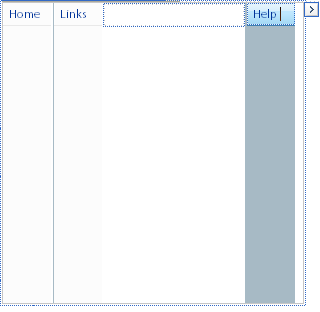
2. To add links in the content area to the left of the Links pane, click the Source button on your form to switch to Source view, and add some HTML for your links. For example:
<cc1:C1AccordionPane ID="C1Accordion1Pane2" runat="server" Expanded="True">
<Header>
Links
</Header>
<Content>
<p></p>Here are some ComponentOne links that you may find useful:<p/>
<ul>
<li><a href="http://www.componentone.com/SuperPoducts/StudioEnterprise/">Products</a></li>
<li><a href="http://www.componentone.com/Store.aspx">Store</a></li>
<li><a href="http://www.componentone.com/Company/ContactUs.aspx">Contact Us</a></li>
</ul>
</Content>
Note: Since you have the ExpandDirection property set to Left, the links are displayed horizontally.
3. Switch to design view and click on the Links pane. Notice the content is updated for C1Accordiona1Pane2.
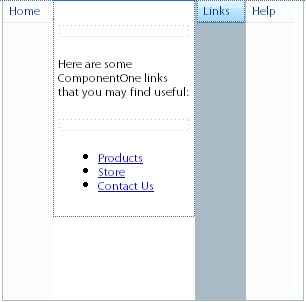
4. Next we will create an .htm file to add to the Help pane's content.
a. In the Visual Studio Solution Explorer, right-click on the name of your project and select Add New Item. The Add New Item dialog box appears.
b. Select HTML Page, rename the file Help.htm in the Name text box, and click Add.
c. Add the following source code into the Help.htm file and click the Save button:
<!DOCTYPE html PUBLIC "-//W3C//DTD XHTML 1.0 Transitional//EN" "http://www.w3.org/TR/xhtml1/DTD/xhtml1-transitional.dtd">
<html xmlns="http://www.w3.org/1999/xhtml">
<head>
<title>Untitled Page</title>
<style type="text/css">
#TextArea1
{
height: 111px;
width: 368px;
}
.style3 {
font-family: Arial, Helvetica, sans-serif;
font-size: 12px;
}
</style>
</head>
<body>
<H2 class="style3">Full-service Support</H2>
<DIV class="style3">ComponentOne services are offered in three
configurations. Our services are offered as Standard, Gold or
a new Platinum level. With these services comes various
combinations of HelpCentral, C1 knowledge base, C1 Forum, on-
line technical support, email technical support, live phone
technical support and so on. In addition to ComponentOne’s
services, various combinations of our bug fixes, product
enhancements and on-going minor product upgrades are included.
Finally, with Platinum service and support, ComponentOne also
provides a 1 year subscription service that provides all
services, all supports, and all next generation product
releases, at a significant discount over the MSRP. </DIV>
<ul>
<li class="style3">Knowledge Base support</li>
<li class="style3">ComponentOne Forums provide our customers a voice</li>
<li class="style3">HelpCentral is a great resource for developers</li>
<li class="style3">Online Web Support</li>
<li class="style3">Email support provides an easy means of help</li>
<li class="style3">24 Hour FastTrack Response</li>
<li class="style3">Industry leading Live Phone Support</li>
</ul>
</body>
</html>
5. In the Default.aspx page, click the C1Accordion smart tag to access the C1Accordion Tasks menu again.
6. Select Edit Panes. The Accordion Designer Form appears.
7. Select the Help pane, C1Accordion1Pane3, in the treeview.
8. In the Misc category, enter Help.htm next to the ContentUrl property and click OK to update the C1Accordion and close the designer.
|
