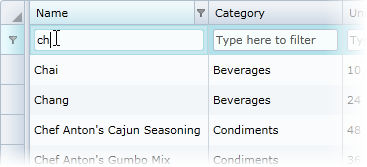
If you choose, you can add a visible filter row column to the top or bottom of your grid. The filter row column appears as a row consisting of text boxes in each cell. When text is entered in a text box, the text of the column and grid is filtered by that text as it is entered:
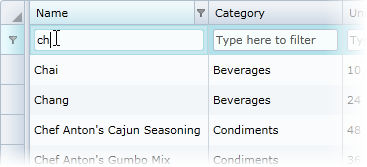
For example, the following markup adds two filter rows, one at the top and one at the bottom of the grid:
<c1:C1DataGrid x:Name="grid" Grid.Row="1" CanUserAddRows="False" CanUserFreezeColumns="True" FrozenTopRowsCount="1" FrozenBottomRowsCount="1" RowHeight="30" >
<c1:C1DataGrid.TopRows>
<c1:DataGridFilterRow />
</c1:C1DataGrid.TopRows>
<c1:C1DataGrid.BottomRows>
<c1:DataGridFilterRow/>
</c1:C1DataGrid.BottomRows>
</c1:C1DataGrid>
You can see the C1DataGrid_Demo2010/Filtering/FilterRow/FilterRow.xaml sample for an example.